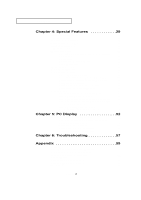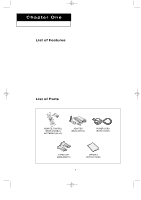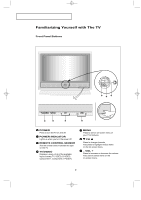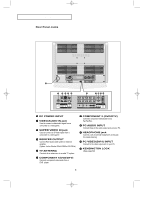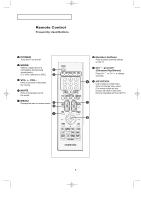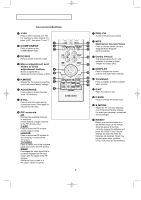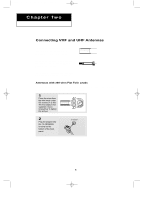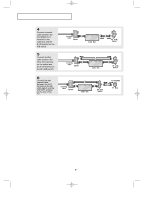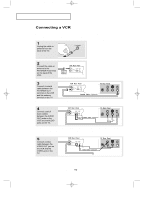Samsung LTN226W User Manual (user Manual) (ver.1.0) (English) - Page 13
Video or DVD - remote
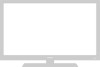 |
View all Samsung LTN226W manuals
Add to My Manuals
Save this manual to your list of manuals |
Page 13 highlights
05.CHAPTER1_EN 9/2/03 3:24 AM Page 5 YOUR NEW TV Convenient Buttons +100 Press to select channels over 100. For example, to select channel 121, press "+100", then press "2" and "1". COMPONENT Press to switch to the COMPONENT mode. PRE-CH Tunes to the previous channel. MTS (Multichannel Television Stereo) Press to choose stereo, mono or Separate Audio Program (SAP broadcast). PC/DVI Press to switch to the PC mode. Menu adjustment and Video or DVD adjustment button Moves or adjusts Menu. Adjusts the function of Video or DVD. Dolby Virtual This feature allows the TV L/R speakers to provide a Home Theater-like Dolby effect. DISPLAY Press to display the current channel and audio-video settings. P.MODE Adjusts the TV picture by selecting one of the preset factory settings. TV/VIDEO Press to display all of the available video sources. ADD/ERASE Press to add or erase channels in the TV's memory. STILL Press to stop the action during a particular scene. Press again to resume normal video. PIP controls CH Displays the available channels in sequence. (These buttons change channels in the PIP window only.) P.SIZE Press to make the PIP window double, large or small. LOCATE Press to move the PIP window to any of the four corners of the TV screen. TV/VIDEO Press to select one of the available signal sources for the PIP window. SWAP Exchanges the video signal that is currently displayed on the main screen with the signal in the PIP window. (While the main screen is in PC mode, it does not work.) EXIT Press the menu to exit. P.SIZE Press to change the screen size. S.MODE Adjust the TV sound by selecting one of the preset factory settings (or select your personal, customized sound settings). RESET Return to a previous menu on a disc/teletext store. (If the remote does not appear to function correctly, remove the batteries and press the 'RESET' key. Factory settings are restored when the batteries are replaced. Reset may be used when other products (DVD, VCR, etc.) are not working.) You can use the remote control up to 23 feet from the TV. When using the remote, always point it directly at the TV. English-5