Samsung LTN226W User Manual (user Manual) (ver.1.0) (English) - Page 43
Setting the Blue Screen Mode
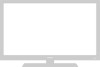 |
View all Samsung LTN226W manuals
Add to My Manuals
Save this manual to your list of manuals |
Page 43 highlights
08.CHAPTER4_EN 9/2/03 3:25 AM Page 35 S P E C I A L F E AT U R E S Setting the Blue Screen Mode If no signal is being received or the signal is very weak, a blue screen automatically replaces the noisy picture background. If you wish to continue viewing the poor picture, you must set the "Blue screen" mode to "Off". 1 Press the MENU button to display the menu. Press the DOWN button to select "Function", then press the RIGHT button. 2 Press the DOWN button to select "Blue Screen." 3 Press the LEFT/RIGHT buttons to set Blue Screen "On". Press the MENU button to exit. Pressing the LEFT/RIGHT buttons will alternate between "On" and "Off". English-35

English-
35
S
PECIAL
F
EATURES
Setting the Blue Screen Mode
If no signal is being received or the signal is very weak, a blue screen automatically
replaces the noisy picture background.
If you wish to continue viewing the poor picture, you must set the “Blue screen”
mode to “Off”.
1
Press the
MENU
button
to display the menu.
Press the
DOWN
button to select
"Function", then press
the
RIGHT
button.
2
Press the
DOWN
button to select
"Blue Screen."
3
Press the
LEFT/RIGHT
buttons to set Blue
Screen “On”.
Press the
MENU
button
to exit.
Pressing the
LEFT/RIGHT
buttons will alternate between
“On” and “Off”.
08.CHAPTER4_EN
9/2/03 3:25 AM
Page 35














