Samsung LTN226W User Manual (user Manual) (ver.1.0) (English) - Page 52
Viewing Closed Captions
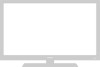 |
View all Samsung LTN226W manuals
Add to My Manuals
Save this manual to your list of manuals |
Page 52 highlights
08.CHAPTER4_EN 9/2/03 3:25 AM Page 44 S P E C I A L F E AT U R E S Viewing Closed Captions Your TV decodes and displays the closed captions that are broadcast with certain TV shows. These captions are usually subtitles for the hearing impaired or foreign-language translations. All VCRs record the closed caption signal from television programs, so home-recorded video tapes also provide closed captions. Most pre-recorded commercial video tapes provide closed captions as well. Check for the closed caption symbol in your television schedule and on the tape's packaging: . Note: The Caption feature does not work with DVD or DTV signals. 1 Press the MENU button to display the menu. Press the DOWN button to select "Function", then press the RIGHT button. 2 Press the DOWN button to select "Caption", then press the RIGHT button. t Misspellings and unusual 3characters sometimes occur during Pcrelossetdhecaption transmissions, especially LEthFoTs/eRoIGf lHivTe events. There may be a busmttoanllsdtoeltauyrnbecfloosredcaptions appear cawphtieonniynoguocnh/oafnf.ge channels. These are not malfunctions of the TV. t 4In caption mode, captions appear at the bottom of the screen, and they usPuraelslys cthoeveDrOoWnlNy a sbmuattlolnportion of thteo psieclteucrte".Mode". InPtreexstsmthoede, information unrelated toLtEhFeTp/rRoIgGraHmT, such as news or wbeuattthoenrs, itsodsiesplelcatyed. Text often co"Cvearpstiaonla"rogre"pToerxtti"o. n of the screen. 5 Depending on the particular broadcast, it might be necessary to make changes to "Channels" and "Field": Use the UP , DOWN , RIGHT and LEFT buttons to make the changes. (Follow the same procedure as in steps 3~4 above.) Press the MENU button to exit. English-44 Different channels and fields display different information: Field 2 carries additional information that supplements the information in Field 1. (For example, Channel 1 may have subtitles in English, while Channel 2 has subtitles in Spanish.)















