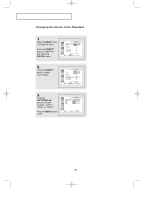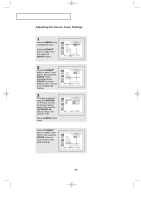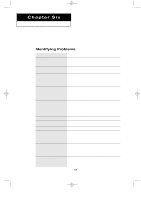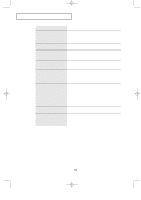Samsung LTN226W User Manual (user Manual) (ver.1.0) (English) - Page 61
Adjusting the Screen Quality
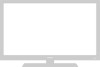 |
View all Samsung LTN226W manuals
Add to My Manuals
Save this manual to your list of manuals |
Page 61 highlights
09.CHAPTER5_EN 9/2/03 3:25 AM Page 53 PC DISPLAY Adjusting the Screen Quality The purpose of the picture quality adjustment is to remove or reduce picture noise. If the noise is not removed by fine tuning alone, then do the frequency adjustments to the utmost and fine tune again. After the noise has been reduced, re-adjust the picture so that it is aligned on the center of screen. Press the PC button on the remote control to select the PC mode. 1 Press the MENU button to display the menu. Press the DOWN button to select "PC", then press the RIGHT button. 2 Press the DOWN button to select "Coarse" or "Fine". 3 Press the LEFT/RIGHT button to adjust the screen quality, vertical stripes appear or the picture may be blurry. 4 When you are satisfied with the settings, press the MENU button repeatedly to return to normal viewing. English-53