Samsung LTN226W User Manual (user Manual) (ver.1.0) (English) - Page 44
Freezing the Picture, Changing the Screen Size
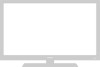 |
View all Samsung LTN226W manuals
Add to My Manuals
Save this manual to your list of manuals |
Page 44 highlights
08.CHAPTER4_EN 9/2/03 3:25 AM Page 36 S P E C I A L F E AT U R E S Changing the Screen Size 1 Press the P.SIZE button to change the screen size. • Wide: Sets the picture to 16:9 wide mode. • Panorama : Use this mode for the wide aspect ratio of a panoramic picture. (However, it does not work in 720p and 1080i modes.) • Zoom 1,2 : Magnifies the size of the picture on screen. • Normal: Sets the picture to 4:3 normal mode. This is the standard TV screen size. Freezing the Picture 1 Press the STILL button to freeze a moving picture. "main picture". • Normal sound will still be heard. Press again it cancel. English-36

English-
36
Freezing the Picture
1
Press the
STILL
button to freeze a moving picture.
"main picture".
• Normal sound will still be heard.
Press again it cancel.
S
PECIAL
F
EATURES
Changing the Screen Size
1
Press the
P.SIZE
button to change the screen size.
•
Wide: Sets the picture to 16:9 wide mode.
•
Panorama : Use this mode for the wide aspect ratio of a panoramic picture.
(However, it does not work in 720p and 1080i modes.)
•
Zoom 1,2 : Magnifies the size of the picture on screen.
•
Normal: Sets the picture to 4:3 normal mode.
This is the standard TV screen size.
08.CHAPTER4_EN
9/2/03 3:25 AM
Page 36














