Samsung LTN226W User Manual (user Manual) (ver.1.0) (English) - Page 47
Virtual Dolby
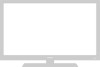 |
View all Samsung LTN226W manuals
Add to My Manuals
Save this manual to your list of manuals |
Page 47 highlights
08.CHAPTER4_EN 9/2/03 3:25 AM Page 39 S P E C I A L F E AT U R E S Virtual Dolby This feature allows the TV's L/R speakers to provide a home Theater-like Dolby effect. The center and surround sounds are mixed into the L/R speakers. 1 Press the MENU button to display the menu. Press the DOWN button to select "Sound", then press the RIGHT button Quick way to access the Virtual Dolby menu: Simply press the Dolby Virtual button on the remote control. 2 Press the DOWN button to select "Virtual Dolby". 3 Press the RIGHT button to select "On". Press the MENU button to exit. Pressing LEFT/RIGHT will alternate between "On" and "Off". English-39

English-
39
S
PECIAL
F
EATURES
Virtual Dolby
This feature allows the TV’s L/R speakers to provide a home Theater-like Dolby effect.
The center and surround sounds are mixed into the L/R speakers.
2
Press the
DOWN
button to select
“Virtual Dolby”.
3
Press the
RIGHT
button to select “On”.
Press the
MENU
button
to exit.
1
Press the
MENU
button
to display the menu.
Press the
DOWN
button to select
“Sound”, then press the
RIGHT
button
Pressing
LEFT/RIGHT
will
alternate between “On” and “Off”.
Quick way to access the
Virtual Dolby menu: Simply press
the Dolby Virtual button on the
remote control.
08.CHAPTER4_EN
9/2/03 3:25 AM
Page 39














