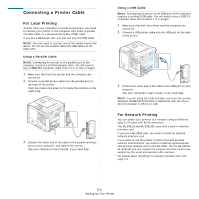Samsung ML-3560 User Manual (ENGLISH) - Page 19
Connecting a Printer Cable, For Local Printing, For Network Printing - windows 7
 |
UPC - 635753624007
View all Samsung ML-3560 manuals
Add to My Manuals
Save this manual to your list of manuals |
Page 19 highlights
Connecting a Printer Cable For Local Printing To print from your computer in a local environment, you need to connect your printer to the computer with either a parallel interface cable or a Universal Serial Bus (USB) cable. If you are a Macintosh user, you can use only the USB cable. NOTE: You only need to connect one of the cables mentioned above. Do not use the parallel cable and USB cables at the same time. Using a Parallel Cable NOTE: Connecting the printer to the parallel port of the computer requires a certified parallel cable. You will need to buy a IEEE1284 compliant cable that is 3 m or less in length. 1 Make sure that both the printer and the computer are turned off. 2 Connect a parallel printer cable into the parallel port on the back of the printer. Push the metal clips down to fit inside the notches on the cable plug. 3 Connect the other end of the cable to the parallel interface port on your computer, and tighten the screws. See your computer's User's Guide, if you need help. Using a USB Cable NOTE: Connecting the printer to the USB port of the computer requires a certified USB cable. You will need to buy a USB 2.0 compliant cable that is within 3 m in length. 1 Make sure that both the printer and the computer are turned off. 2 Connect a USB printer cable into the USB port on the back of the printer. 3 Connect the other end of the cable to the USB port on your computer. See your computer's User's Guide, if you need help. NOTE: To print using the USB interface, you must be running Windows 98/Me/2000/XP/2003 or Macintosh with the OS 9.x and G3 processor or OS 10.2.x later. For Network Printing You can attach your printers to a network using an Ethernet cable (UTP cable with RJ.45 connector). The ML-3561N and ML-3561ND come with a built-in network interface card. If you are a ML-3560 user, you need to install an optional network interface card. If you want to use the printer in both wired and wireless network environments, you need to install an optional wired and wireless network card to the ML-3560. For the ML-3561N, ML-3561ND you can replace the network interface card to one supporting the wired and wireless LAN interface. For details about installing the network interface card, see page 9.3. 2.6 Setting Up Your Printer