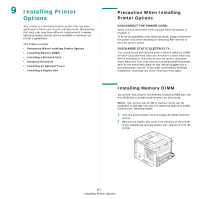Samsung ML-3560 User Manual (ENGLISH) - Page 67
Installing Printer Options, Printers and Faxes - ml drivers
 |
UPC - 635753624007
View all Samsung ML-3560 manuals
Add to My Manuals
Save this manual to your list of manuals |
Page 67 highlights
3 Hold the control board cover and remove it. 7 Push the DIMM straight into the DIMM slot until it snaps into place. Make sure the latches fit over the notches located on either side of the DIMM. Latch 4 Completely open the latches on each side of the DIMM slot. 5 Remove the memory DIMM from its antistatic package. Locate the alignment notches on the bottom edge of the DIMM. Notches Connection Points 8 Replace the control board cover. 6 Holding the memory DIMM by the edges, align the notches on the memory DIMM with the grooves on the memory DIMM slot. Groove Notch 9 Reinstall the duplex-slot cover or the optional duplex unit. 10 Reconnect the power cord and printer cable, and turn the printer on. After installing the memory DIMM, you need to select it in the printer properties of the PostScript printer driver so that you can use it with your printer: 11 Make sure that the PostScript printer driver is installed in your computer. To installing the PS printer driver, you need to select Custom and put a check mark on the PS printer driver. For details, see the Software Section. 12 Click the Window Start menu. 13 For Windows 95/98/Me/NT4.0/2000, select Settings and then Printers. For Windows XP/2003, select Printers and Faxes. 14 Select the Samsung ML-3560 Series PS printer. 15 Click the right mouse button on the printer icon and select Properties. 16 For Windows 95/98/Me, select Device Options tab. For Windows NT4.0/2000/XP/2003, select Device Settings tab. 17 Select the memory DIMM you installed in from Printer Memory in the Installable Option section and click OK. For Windows 98, select Installable Option → VMOption → change setting for:VMOption → change memory. 9.2 Installing Printer Options