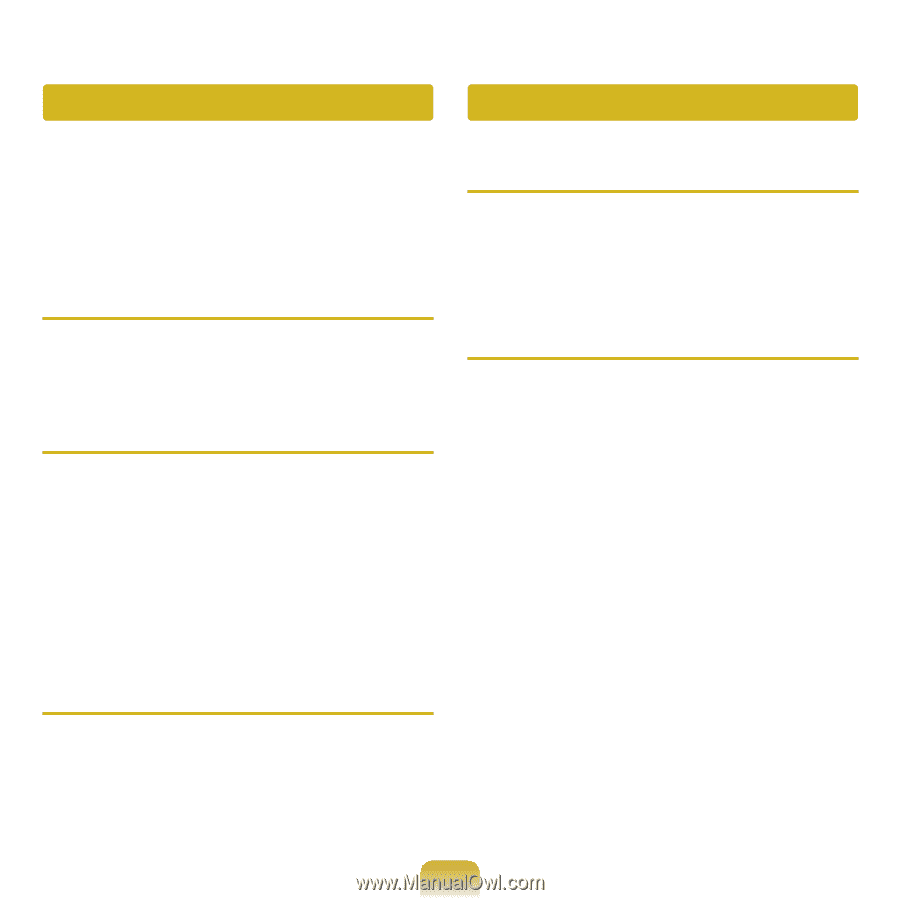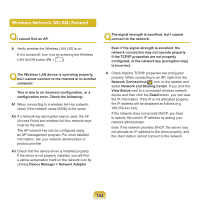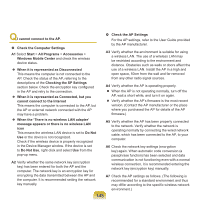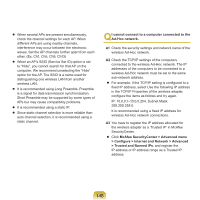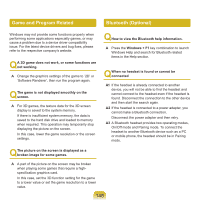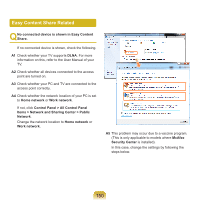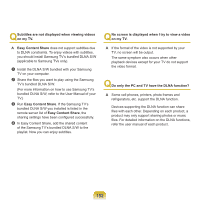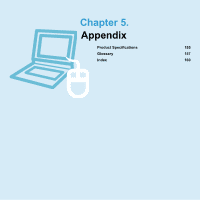Samsung NP-P580 User Manual Xp/vista/windows7 Ver.1.1 (English) - Page 148
Game and Program Related, Bluetooth Optional
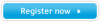 |
UPC - 036725732162
View all Samsung NP-P580 manuals
Add to My Manuals
Save this manual to your list of manuals |
Page 148 highlights
Game and Program Related Bluetooth (Optional) Windows may not provide some functions properly when performing some applications especially games, or may cause a problem due to a device driver compatibility issue. For the latest device drivers and bug fixes, please refer to the respective company's website. QA 3D game does not work, or some functions are not working. A Change the graphics settings of the game to '2D' or 'Software Renderer', then run the program again. QThe game is not displayed smoothly on the screen. A For 3D games, the texture data for the 3D screen display is saved to the system memory. If there is insufficient system memory, the data is saved to the hard disk drive and loaded to memory when required. This operation may temporarily stop displaying the picture on the screen. In this case, lower the game resolution or the screen settings. QHow to view the Bluetooth help information. A Press the Windows + F1 key combination to launch Windows Help and search for Bluetooth related items in the Help section. QWhen no headset is found or cannot be connected A1 If the headset is already connected to another device, you will not be able to find the headset and cannot connect to the headset even if the headset is found. Disconnect the connection to the other device and then start the search again. A2 If the headset is connected to a power adapter, you cannot make a Bluetooth connection. Disconnect the power adapter and then retry. A3 A Bluetooth headset provides two operating modes, On/Off mode and Pairing mode. To connect the headset to another Bluetooth device such as a PC or mobile phone, the headset should be in Pairing mode. QThe picture on the screen is displayed as a broken image for some games. A A part of the picture on the screen may be broken when playing some games that require a highspecification graphics card. In this case, set the 3D function setting for the game to a lower value or set the game resolution to a lower value. 148