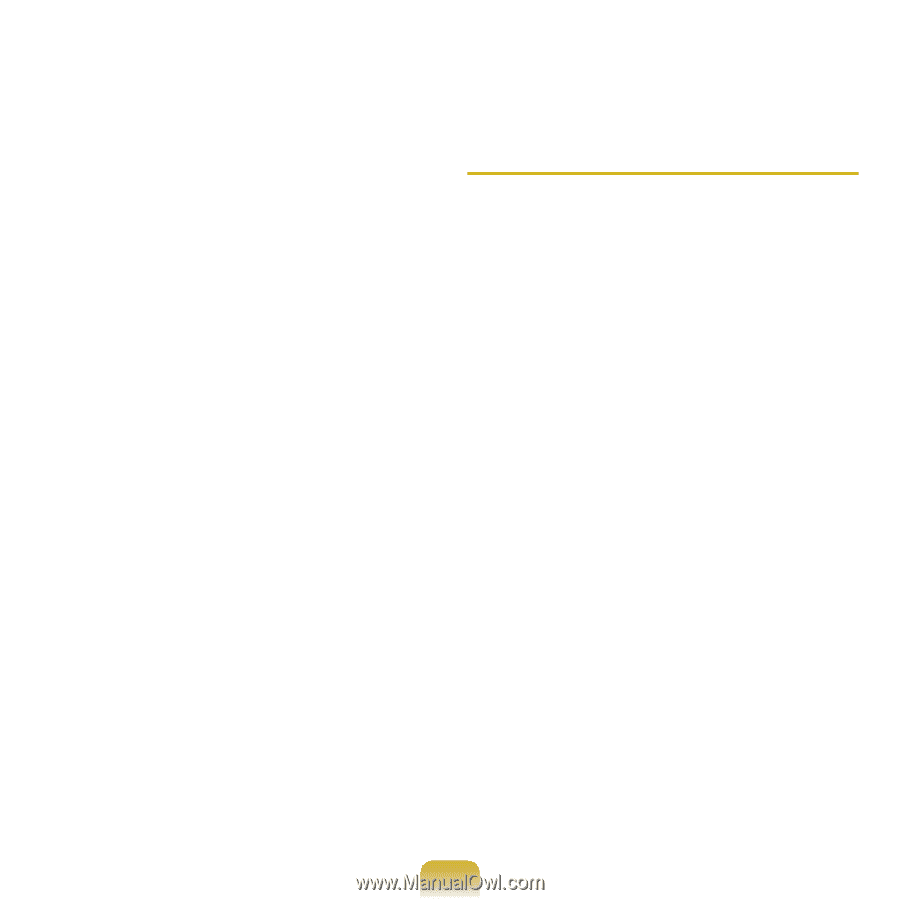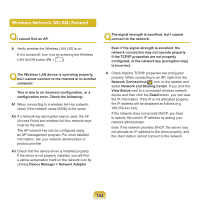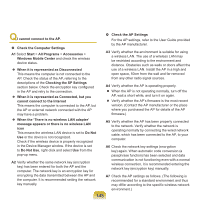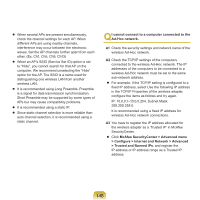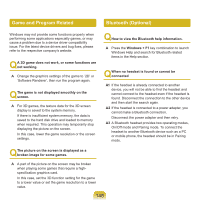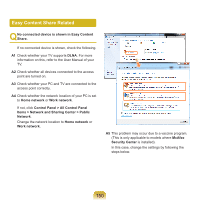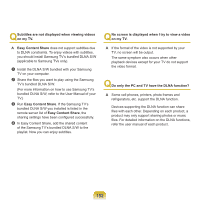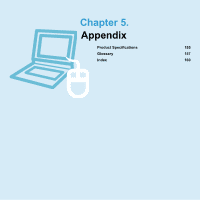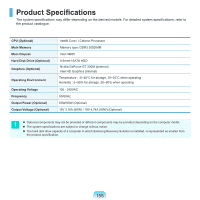Samsung NP-P580 User Manual Xp/vista/windows7 Ver.1.1 (English) - Page 149
Usage Instructions
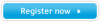 |
UPC - 036725732162
View all Samsung NP-P580 manuals
Add to My Manuals
Save this manual to your list of manuals |
Page 149 highlights
Entering Pairing mode For more information about entering Pairing mode, refer to the user manual of the headset. In this section, we will describe the general method to enter Pairing mode. - Power button type headsets (headsets that are turned on by pressing the power button) If you press and hold the power button for 1~3 seconds, the power is turned on. If you do not release the button even after the power is turned on, the headset enters Pairing mode. - On/Off switch type headsets (headsets that are turned on or off by sliding the power switch to the corresponding position.) Turn the headset on by sliding the power switch to the on position while holding down the Call button. The headset is turned on in Pairing mode. Check if the headset is in Pairing mode through the headset LED. After switching to Pairing mode, search for the headset in the Bluetooth device window on the computer. In general, Pairing mode automatically turns to On/Off mode after a predetermined period of time. In this case, you have to turn the headset off and then on and make the headset enter Pairing mode again to connect to the computer. Usage Instructions Generally, Bluetooth devices deliever stable performance while connected within a 3m(10 ft.) distance. For Bluetooth to operate smoothly, use the computer in an open environment with no walls or obstacles in the way and having low radio interference. You can connect to only one Bluetooth device at a time for a phone connection, data syncing, electronic business card exchange, FAX transmission/reception, sound related functions, and serial port functions. It is recommended using only one Bluetooth device at a time as connecting multiple Bluetooth or other wireless devices at the same time may slow or destabilize the Bluetooth connection. Data communications via Bluetooth may be poor when the CPU load is at full capacity or there are insufficient system resources. The Bluetooth function of a Bluetooth PDA, mobile phone, mouse or keyboard may be turned off. To use them in connection with a Samsung computer supporting Bluetooth, you must check if the Bluetooth function of the device to connect to is turned on. For the procedures on turning on the Bluetooth function of a device, refer to the relevant device manual. The services provided by Bluetooth devices may vary depending on their capabilities. For the services provided by the Bluetooth device, refer to the device manual. 149