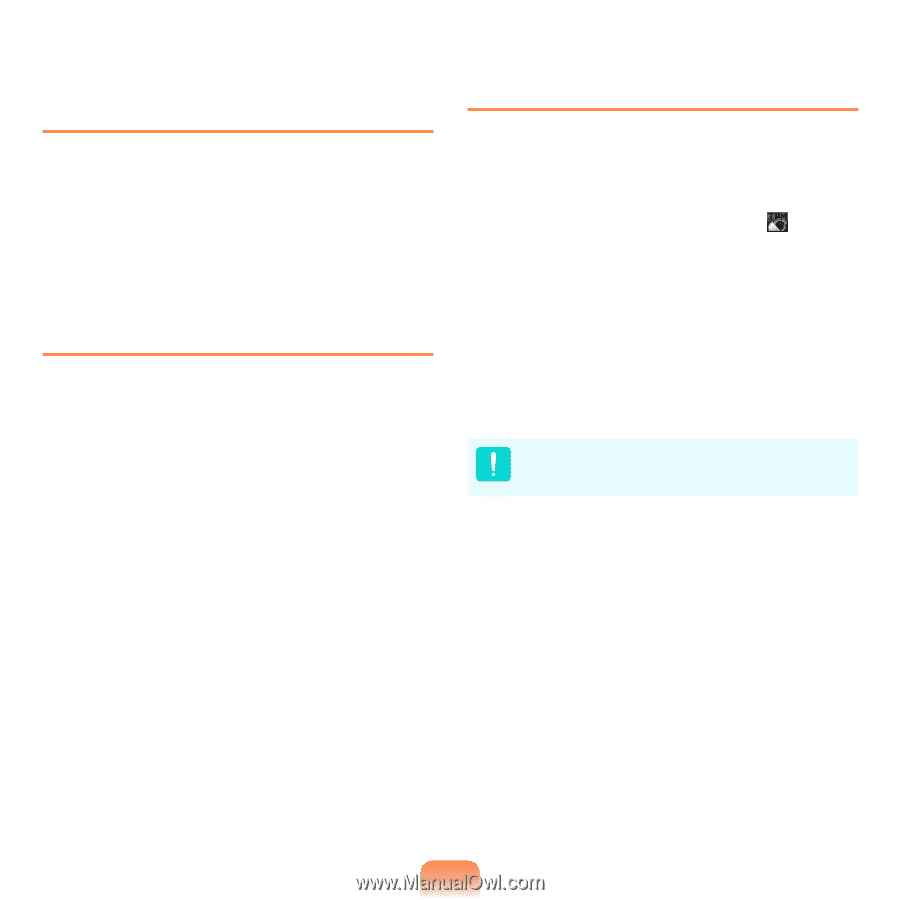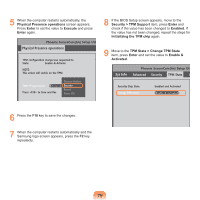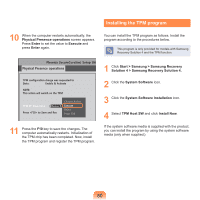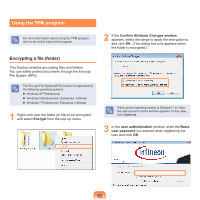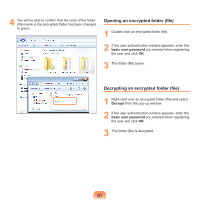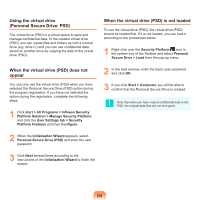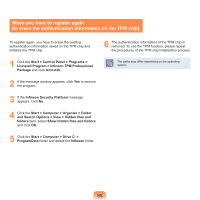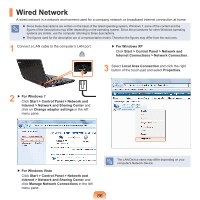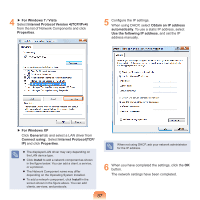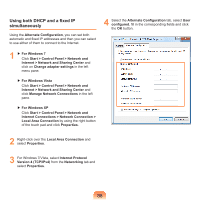Samsung NP-P580 User Manual Xp/vista/windows7 Ver.1.1 (English) - Page 84
Using the virtual drive, Personal Secure Drive: PSD, When the virtual drive PSD does not, appear,
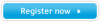 |
UPC - 036725732162
View all Samsung NP-P580 manuals
Add to My Manuals
Save this manual to your list of manuals |
Page 84 highlights
Using the virtual drive (Personal Secure Drive: PSD) The virtual drive (PSD) is a virtual space to save and manage confidential data. In the created virtual drive (PSD), you can create files and folders as with a normal drive (e.g. drive C:) and you can use confidential data saved on another drive by copying the data to the virtual drive (PSD). When the virtual drive (PSD) is not loaded To use the virtual drive (PSD), the virtual drive (PSD) should be loaded first. If it is not loaded, you can load it according to the procedures below. 1 Right-click over the Security Platform icon in the system tray of the Taskbar and select Personal Secure Drive > Load from the pop-up menu. When the virtual drive (PSD) does not appear You can only use the virtual drive (PSD) when you have selected the Personal Secure Drive (PSD) option during the program registration. If you have not selected the option during the registration, complete the following steps. 1 Click start > All Programs > Infineon Security Platform Solution > Manage Security Platform and click the User Settings tab > Security Platform Features and then Configure. 2 In the load window, enter the basic user password and click OK. 3 If you click Start > Computer, you will be able to confirm that the Personal Secure Drive is created. Note that when you have copied confidential data to the PSD, the original data files are not encrypted. 2 When the Initialization Wizard appears, select Personal Secure Drive (PSD) and enter the user password. 3 Click Next several times according to the instructions of the Initialization Wizard to finish the wizard. 84