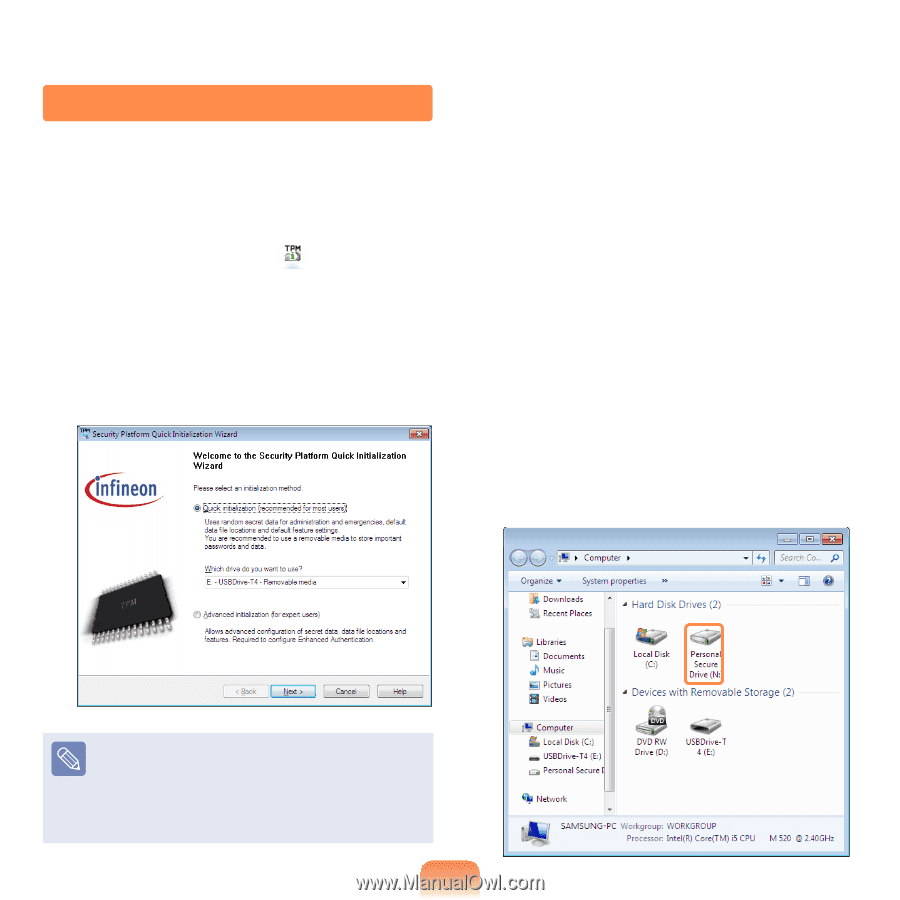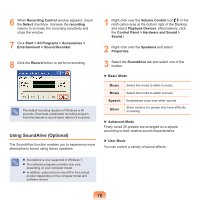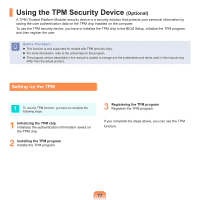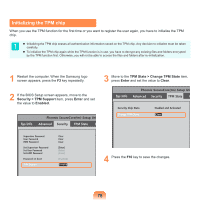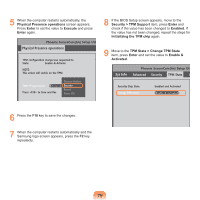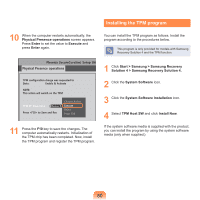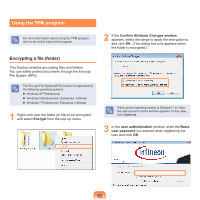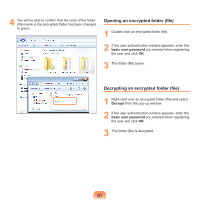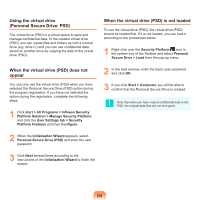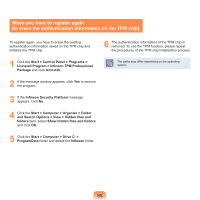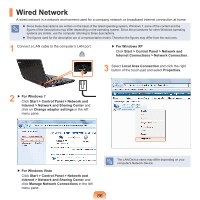Samsung NP-P580 User Manual Xp/vista/windows7 Ver.1.1 (English) - Page 81
Registering the TPM program
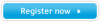 |
UPC - 036725732162
View all Samsung NP-P580 manuals
Add to My Manuals
Save this manual to your list of manuals |
Page 81 highlights
Registering the TPM program 1 When the TPM program installation is completed, click Start > All Programs > Infineon Security Platform Solution > Manage Security Platform > User Settings. (with administrator authority) Alternatively, double-click the icon on the Taskbar and run initialization with administrator authority. 2 The security authentication settings begin with the Initialization Wizard. When the Initialization Wizard appears, click Next. 3 Select a Security Platform Feature and set a basic user password. 4 The Security Platform is now ready for construction. Click Next to start constructing the Security Platform. 5 If the Initialization Wizard completion window appears, click Finish. 6 The user registration for the TPM program has been completed. You can encrypt files and folders by using the encryption file system, and use files and folders to be encrypted by creating or copying them to the virtual drive. The virtual drive is created in the following location. If the status not initialized message appears, click Yes. If you backup the emergency recovery file to an external storage device according to the instructions of the Initialization Wizard, you can use the TPM security device more safely. 81