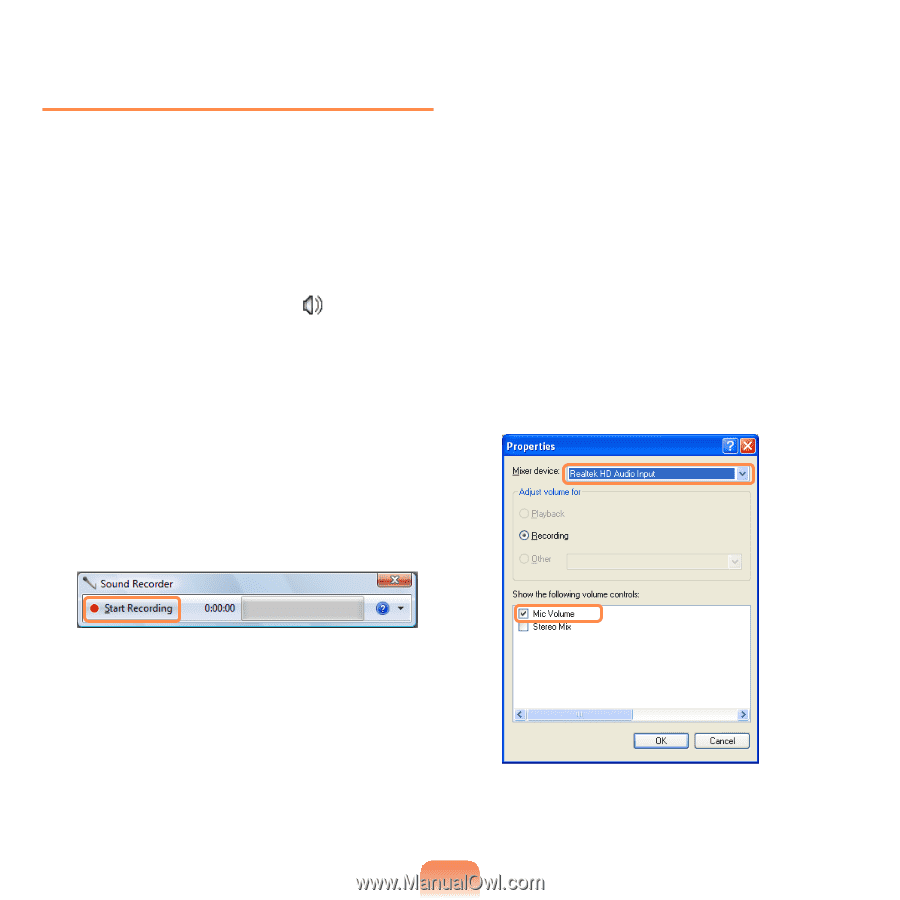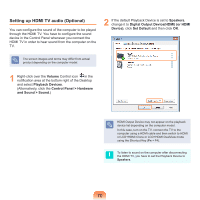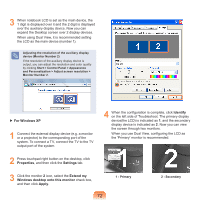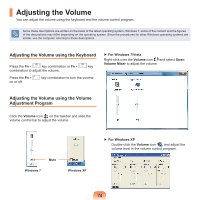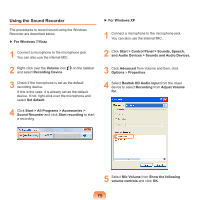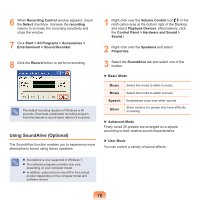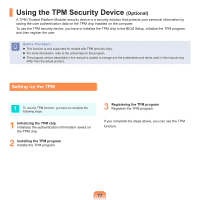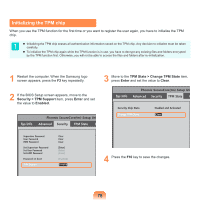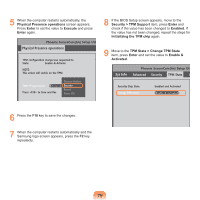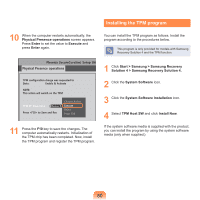Samsung NP-P580 User Manual Xp/vista/windows7 Ver.1.1 (English) - Page 75
Using the Sound Recorder
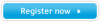 |
UPC - 036725732162
View all Samsung NP-P580 manuals
Add to My Manuals
Save this manual to your list of manuals |
Page 75 highlights
Using the Sound Recorder The procedures to record sound using the Windows Recorder are described below. ▶ For Windows 7/Vista 1 Connect a microphone to the microphone jack. You can also use the internal MIC. 2 Right-click over the Volume icon and select Recording Device. on the taskbar 3 Check if the microphone is set as the default recording device. If this is the case, it is already set as the default device. If not, right-click over the microphone and select Set default. 4 Click Start > All Programs > Accessories > Sound Recorder and click Start recording to start a recording. ▶ For Windows XP 1 Connect a microphone to the microphone jack. You can also use the internal MIC. 2 Click Start > Control Panel > Sounds, Speech, and Audio Devices > Sounds and Audio Devices. 3 Click Advanced from Volume and then, click Options > Properties. 4 Select Realtek HD Audio input from the mixer device to select Recording from Adjust Volume for. 5 Select Mic Volume from Show the following volume controls and click OK. 75