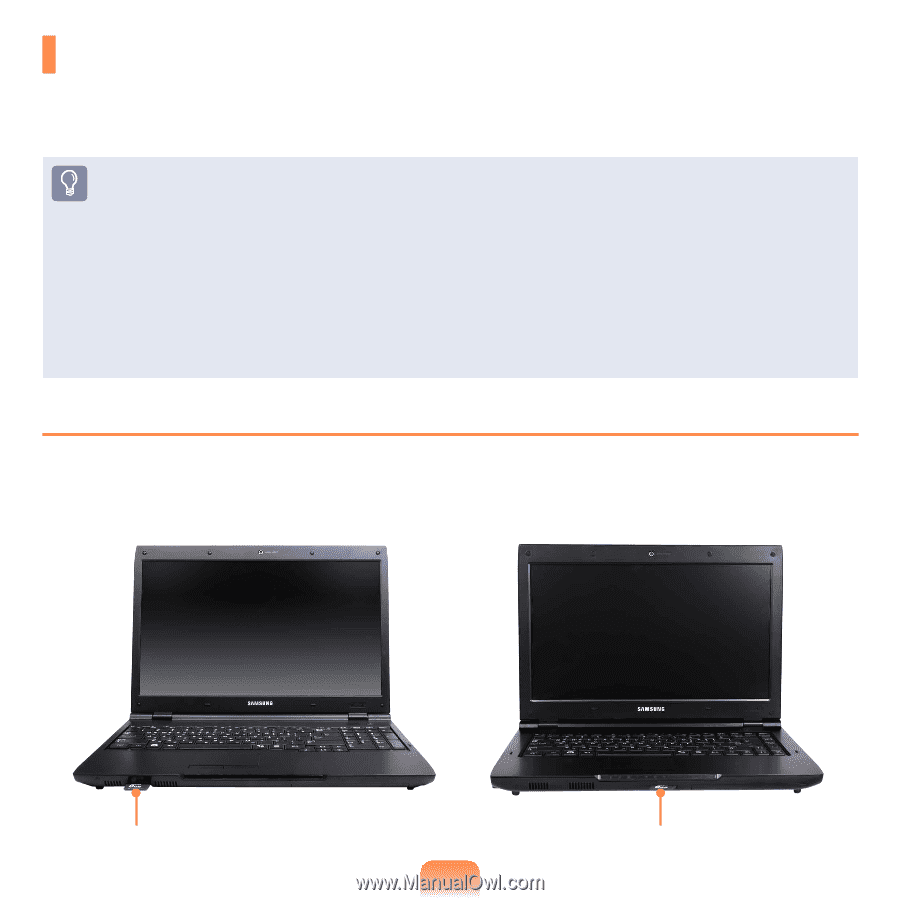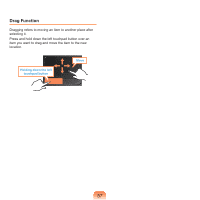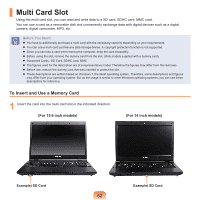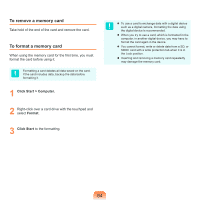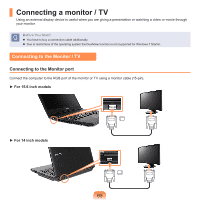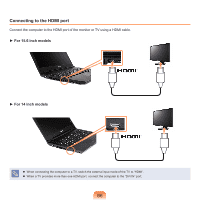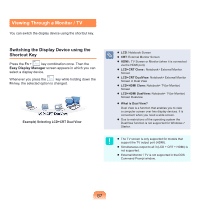Samsung NP-P580 User Manual Xp/vista/windows7 Ver.1.1 (English) - Page 62
Multi Card Slot
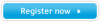 |
UPC - 036725732162
View all Samsung NP-P580 manuals
Add to My Manuals
Save this manual to your list of manuals |
Page 62 highlights
Multi Card Slot Using the multi card slot, you can read and write data to a SD card, SDHC card, MMC card. You can use a card as a removable disk and conveniently exchange data with digital devices such as a digital camera, digital camcorder, MP3, etc.. Before You Start! You have to additionally purchase a multi card with the necessary capacity depending on your requirements. You can use a multi card just like any data storage device. A copyright protection function is not supported. Since you can lose a card when moving the computer, keep the card separately. Before using the slot, remove the dummy card from the slot. (Only models supplied with a dummy card). Supported Cards : SD Card, SDHC card, MMC The figures used for the description are of a representative model. Therefore the figures may differ from the real ones. Before use, remove the dummy card that was inserted to protect the slot. These descriptions are written based on Windows 7, the latest operating system. Therefore, some descriptions and figures may differ from your operating system. But as the usage is similar to other Windows operating systems, you can use these descriptions for reference. To Insert and Use a Memory Card 1 Insert the card into the multi card slot in the indicated direction. (For 15.6 inch models) (For 14 inch models) Example) SD Card Example) SD Card 62