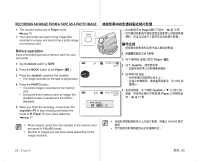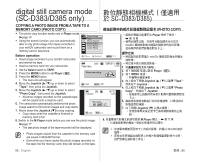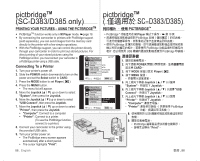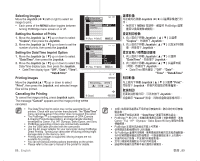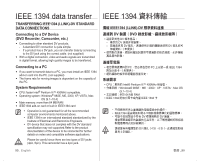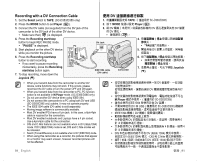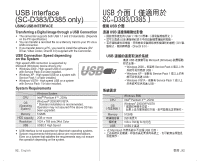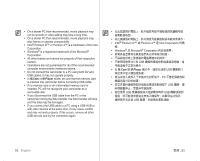Samsung SC-D385 User Manual (ENGLISH) - Page 92
僅適用於 SC-D383/D385
 |
View all Samsung SC-D385 manuals
Add to My Manuals
Save this manual to your list of manuals |
Page 92 highlights
pictbridgeTM (SC-D383/D385 only) pictbridgeTM SC-D383/D385) PRINTING YOUR PICTURES - USING ThE PICTBRIDGETM PICTBRIDGETM • PictBridgeTM function works only in M.Player mode. ➥page 18 • By connecting the camcorder to printers with PictBridge support •PictBridgeTM M.Player 18 PictBridge (sold separately), you can send images from the memory card directly to the printer with a few simple operations. • With the PictBridge support, you can control the printer directly •使用 PictBridge PictBridge through your camcorder in order to print out stored pictures. For USB PictBridge direct printing of your stored pictures using the PictBridge function, you must connect your camcorder to a PictBridge printer using a USB cable. Connecting To a Printer 1. Turn your printer's power off. 2. Slide the POWER switch downwards to turn on the power and set the Select switch to CARD. M.Player Mode System Clock Set Remote Beep Sound USB Connect Language 1/3 � On � On � Computer � English Move Select MENU Exit 1 2 POWER CARD。 3. 按下 MODE Player ( ). 4. 按下 MENU 按鈕。 3. Press the MODE button to set Player ( ). 5 Joystick 4. Press the MENU button. • The menu list will appear. M.Player Mode 1/3 System "System Joystick。 6 Joystick USB 5. Move the Joystick up or down to select "System", then press the Joystick. Clock Set Remote Beep Sound Connect Joystick。 7 Joystick 6. Move the Joystick up or down to select "USB Connect", then press the Joystick. USB Connect Computer Language ✔ Printer "Printer Joystick 。 •"Computer 7. Move the Joystick up or down to select "Printer", then press the Joystick. Move Select MENU Exit •"Printer PictBridge • "Computer": Connect to a computer. 8 USB • "Printer": Connect to a printer. 表機。 (To use the PictBridge function, connect to a printer.) 9 AV DV •PictBridge 8. Connect your camcorder to the printer using the provided USB cable. POWER MODE Print"。 CHG DC IN 9. Turn your printer power on. • The PictBridge menu screen appears automatically after a short period. • The cursor highlights "Print". 88_ English 臺灣 _88