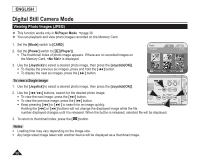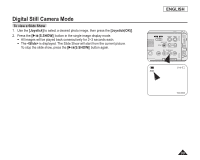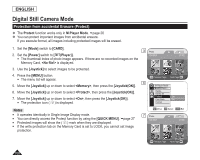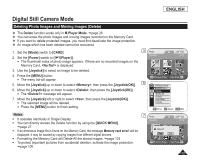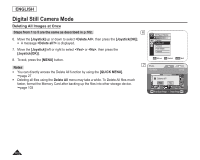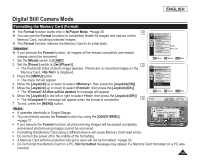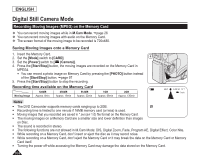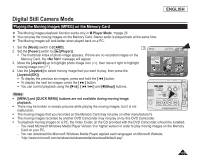Samsung SCDC164 User Manual (ENGLISH) - Page 107
Formatting the Memory Card(Format
 |
UPC - 036725301528
View all Samsung SCDC164 manuals
Add to My Manuals
Save this manual to your list of manuals |
Page 107 highlights
ENGLISH Digital Still Camera Mode Formatting the Memory Card (Format) The Format function works only in M.Player Mode. page 26 4 You can use the Format functions to completely Delete All images and options on the Memory Card, including protected images. The Format function restores the Memory Card to its initial state. Attention If you execute the Format function, all images will be erased completely and erased images cannot be recovered. 1. Set the [Mode] switch to [CARD]. 2. Set the [Power] switch to [ (Player)]. 5 The thumbnail index of photo image appears. If there are no recorded images on the Memory Card, is displayed. 3. Press the [MENU] button. The menu list will appear. 4. Move the [Joystick] up or down to select , then press the [Joystick(OK)]. 5. Move the [Joystick] up or down to select , then press the [Joystick(OK)]. The message will appear. 6. Move the [Joystick] to the left or right to select , then press the [Joystick(OK)]. The message will appear when the format is completed. 6 7. To exit, press the [MENU] button. M.Player Mode ►Memory Delete Delete All Protect ►Off Print Mark ►All Off Format Move OK Select MENU Exit M.Player Mode ►Memory Delete Delete All Protect Print Mark Format Move OK Select MENU Exit Photo 100-0001 [1/10] Notes It operates identically in Single Display. Format? All files will be deleted ! You can directly access the Format function by using the [QUICK MENU]. Yes No page 27 If you execute the Format function, all photo/moving images will be erased completely Previous Page Next Page and erased photo/moving images cannot be recovered. Formatting the Memory Card using a different device will cause Memory Card read errors. Do not turn the power off in the middle of the formatting. A Memory Card with the protection tab set to save will not be formatted. page 93 Do not format the Memory Card on a PC. Not formatted message may appear if a Memory Card formatted on a PC was inserted. 103