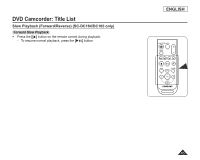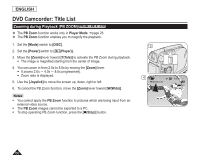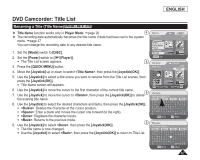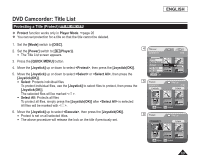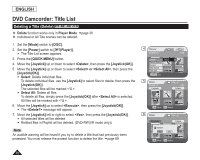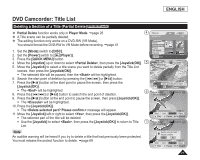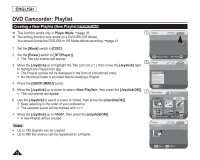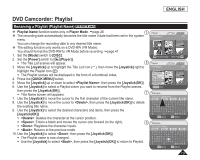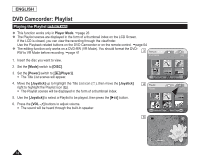Samsung SCDC164 User Manual (ENGLISH) - Page 74
Deleting a Title(Delete), Select All
 |
UPC - 036725301528
View all Samsung SCDC164 manuals
Add to My Manuals
Save this manual to your list of manuals |
Page 74 highlights
ENGLISH DVD Camcorder: Title List Deleting a Title (Delete) DVD -RW/+RW/+R DL Delete function works only in Player Mode. page 26 Individual or All Title scenes can be deleted. 1. Set the [Mode] switch to [DISC]. 2. Set the [Power] switch to [ (Player)]. The Title List screen appears. 3. Press the [QUICK MENU] button. 4. Move the [Joystick] up or down to select , then press the [Joystick(OK)]. 5. Move the [Joystick] up or down to select or , then press the [Joystick(OK)]. Select: Delete individual files To delete individual files, use the [Joystick] to select files to delete, then press the [Joystick(OK)]. The selected files will be marked < >. Select All: Delete all files To delete all files, simply press the [Joystick(OK)] after is selected. All files will be marked with < >. 6. Move the [Joystick] up to select , then press the [Joystick(OK)]. The message will appear. 7. Move the [Joystick] left or right to select , then press the [Joystick(OK)]. All selected titles will be deleted. Related files in Playlist will be deleted. (DVD-RW(VR mode only)) Note An audible warning will be heard if you try to delete a title that had previously been protected. You must release the protect function to delete the title. page 69 4 Title List 2006/01/01 [1/9] Delete Partial Delete Protect Title Name Title Info Select Q.MENU Exit 5 Delete 2006/01/01 Execute Title List [1/9] Back Move OK Select 6 Delete Execute Title List Back Delete? Yes No Move OK Select 70