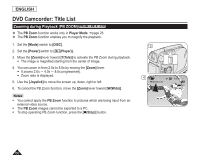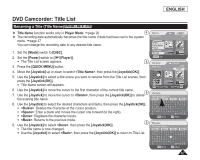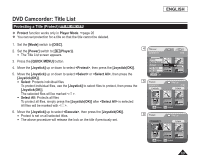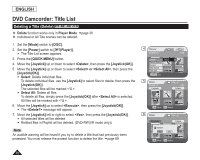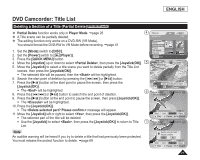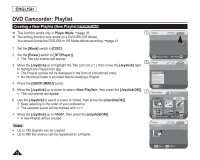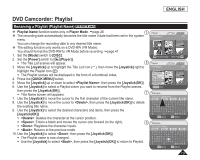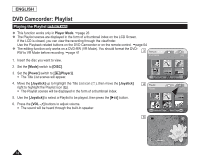Samsung SCDC164 User Manual (ENGLISH) - Page 75
Deleting a of a Title(Partial Delete), Partial Delete
 |
UPC - 036725301528
View all Samsung SCDC164 manuals
Add to My Manuals
Save this manual to your list of manuals |
Page 75 highlights
ENGLISH DVD Camcorder: Title List Deleting a Section of a Title (Partial Delete) DVD-RW(VR mode) Partial Delete function works only in Player Mode. page 26 4 Title List A Title scene can be partially deleted. 2006/01/01 [1/9] The editing function only works on a DVD-RW (VR Mode). You should format the DVD-RW to VR Mode before recording. page 41 Delete Partial Delete Protect 1. Set the [Mode] switch to [DISC]. 2. Set the [Power] switch to [ (Player)]. 3. Press the [QUICK MENU] button. 4. Move the [Joystick] up or down to select , then press the [Joystick(OK)]. 5 5. Move the [Joystick] to select a title scene you want to delete partially from the Title List Title Name Title Info Q.MENU Exit Partial Delete 001 2006/01/01 SP 00:00:00 -RW scenes, then press the [Joystick(OK)]. The selected title will be paused, then the will be highlighted. 6. Search the start point of deletion by pressing the [/] or [] button. 7. Press the [] button at the start point to pause the screen, then press the [Joystick(OK)]. 00:00:15 Start End Execute Back Play Pause Search The will be highlighted. 8. Press the [/] or [] button to search the end point of deletion. 9 Partial Delete SP 00:00:12 -RW 001 2006/01/01 9. Press the [] button at the end point to pause the screen, then press [Joystick(OK)]. The will be highlighted. 10. Press the [Joystick(OK)]. The message will appear. 00:00:15 11. Move the [Joystick] left or right to select , then press the [Joystick(OK)]. The selected part of the title will be deleted. Start End Execute Back Play Pause Search Use the [Joystick] to select , then press the [Joystick(OK)] to return to Title List. 11 Partial Delete SP 00:00:12 -RW 001 2006/01/01 Note An audible warning will be heard if you try to delete a title that had previously been protected. You must release the protect function to delete. page 69 Delete selected part ? Please confirm. Yes No 00:00:15 Start End Execute Back Play Pause Search 71