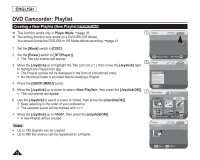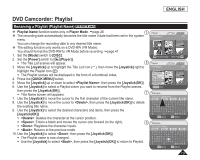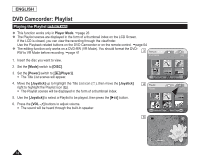Samsung SCDC164 User Manual (ENGLISH) - Page 81
Adding Scenes to Playlist(Edit Playlist-Add
 |
UPC - 036725301528
View all Samsung SCDC164 manuals
Add to My Manuals
Save this manual to your list of manuals |
Page 81 highlights
ENGLISH DVD Camcorder: Playlist Adding Scenes to Playlist (Edit Playlist-Add) DVD-RW(VR mode) This function works only in Player Mode. page 26 You can add more scenes in an existing Playlist. 5 Playlist Flower [1/7] The editing function only works on a DVD-RW (VR Mode). You should format the DVD-RW to VR Mode before recording. page 41 1. Set the [Mode] switch to [DISC]. New Playlist Delete Edit Playlist 2. Set the [Power] switch to [ (Player)]. The Title List screen will appear. 3. Move the [Joystick] up to highlight the Title List icon ( ), then move the [Joystick] right Playlist Name Playlist Info Q.MENU Exit to highlight the Playlist icon ( ). 8 Scene Playlist The Playlist scenes will be displayed in the form of a thumbnail index. 4. Press the [QUICK MENU] button. Flower [1/7] Back 5. Move the [Joystick] up or down to select , then press the [Joystick(OK)]. The screen will be switched to the Edit Playlist mode. 6. Use the [Joystick] to select the Playlist to which the scenes are to be added, then press Add Delete Partial Delete Move the [Joystick(OK)]. Q.MENU Exit The scenes inside the Playlist will appear. 7. Press the [QUICK MENU] button. 8. Move the [Joystick] up or down to select , then press the [Joystick(OK)]. 9 Edit > Add Family Execute Title List [4/9] Back The Title List scenes to be added to the Playlist will appear. 9. Use the [Joystick] to select the Title List scenes to be added to the Playlist, then press the [Joystick(OK)]. The selected scenes will be marked with . 10. Move the [Joystick] up to select , then press the [Joystick(OK)]. message will appear. Previous Page Next Page 11 Edit > Add Title List 11. Move the [Joystick] left or right to select , then press the [Joystick(OK)]. The message will appear. The selected scenes will be added to the Playlist. The new scene will be added as the last scene. Execute Want to add? Back Note Yes No While the Quick Menu is displayed on the screen, pressing the [] button plays back, and pressing the [(Stop)] button while in play goes back to the thumbnail, and the Quick Menu Previous Page Next Page disappears. 77