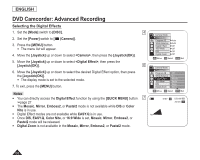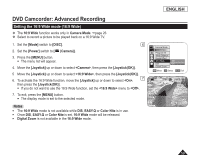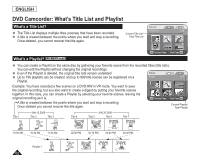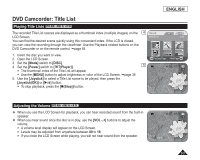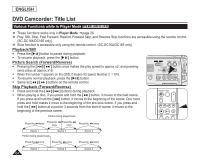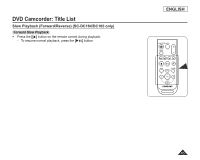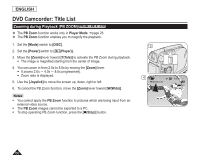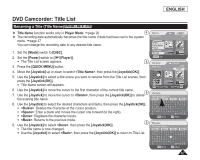Samsung SCDC164 User Manual (ENGLISH) - Page 67
DVD Camcorder:Title List, Playing Title Lists, Adjusting the Volume
 |
UPC - 036725301528
View all Samsung SCDC164 manuals
Add to My Manuals
Save this manual to your list of manuals |
Page 67 highlights
ENGLISH DVD Camcorder: Title List Playing Title Lists DVD-RW/+RW/-R/+R DL The recorded Title List scenes are displayed as a thumbnail index (multiple images) on the 4 Title List LCD Screen. 2006/01/01 [1/9] You can find the desired scene quickly using this convenient index. If the LCD is closed, you can view the recording through the viewfinder. Use the Playback related buttons on the DVD Camcorder or on the remote control. page 64 1. Insert the disc you want to view. 2. Open the LCD Screen. 3. Set the [Mode] switch to [DISC]. 4. Set the [Power] switch to [ (Player)]. 5 The thumbnail index of the Title List will appear. Use the [MENU] button to adjust brightness or color of the LCD Screen. page 36 5. Use the [Joystick] to select a Title List scene to be played, then press the [Joystick(OK)] or [] button. To stop playback, press the [(Stop)] button. Previous Page Next Page ► SP 0:00:01 -RW VR 001 Adjusting the Volume DVD-RW/+RW/-R/+R DL When you use the LCD Screen for playback, you can hear recorded sound from the built-in speaker. When you hear sound once the disc is in play, use the [VOL -,+] buttons to adjust the volume. A volume level display will appear on the LCD Screen. Levels may be adjusted from anywhere between 00 to 19. If you close the LCD Screen while playing, you will not hear sound from the speaker. 10 ► SP 0:00:01 -RW VR 001 63