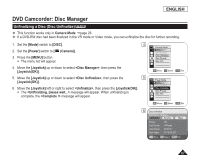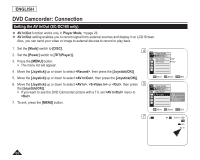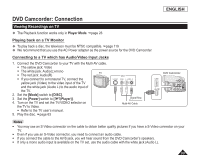Samsung SCDC164 User Manual (ENGLISH) - Page 88
Formatting a Disc(Disc Format), VR VR Mode
 |
UPC - 036725301528
View all Samsung SCDC164 manuals
Add to My Manuals
Save this manual to your list of manuals |
Page 88 highlights
ENGLISH DVD Camcorder: Disc Manager Formatting a Disc (Disc Format) DVD-RW/+RW This function works only in Camera Mode. page 26 You can format a recorded disc to be used again. By formatting, all existing data will be deleted. 1. Set the [Mode] switch to [DISC]. 4 2. Set the [Power] switch to [ (Camera)]. 3. Press the [MENU] button. The menu list will appear. 4. Move the [Joystick] up or down to select , then press the [Joystick(OK)]. 5. Move the [Joystick] up or down to select , then press the 5 [Joystick(OK)]. 6. Move the [Joystick] up or down to select or , then press the [Joystick(OK)].(DVD-RW only) Set the mode depending on the application. If you insert DVD-RW disc, the message will appear. Video (Video Mode) If the disc has been finalized, it enables the disc to be played back on other DVD Players/Recorders. 6 VR (VR Mode) You can edit the disc on a DVD Camcorder, but playback is only possible on DVD Recorder. Refer to page 12 for Finalized disc compatibility. If you insert DVD+RW disc message will appear. 7. Move the [Joystick] left or right to select , then press the [Joystick(OK)]. When formatting is complete, the message will appear. Camera Mode ►Disc Manager Disc Finalize Disc Unfinalize Disc Format Disc Info Move OK Select MENU Exit Camera Mode ►Disc Manager Disc Finalize Disc Unfinalize Disc Format Disc Info Video Mode VR Mode Move OK Select MENU Exit STBY SP 00:00:00 -RW 20 min VR Disc format? (Video) All files will be deleted ! Yes No Cannot edit in Camcorder. 84