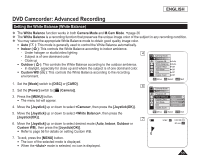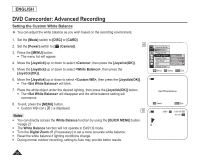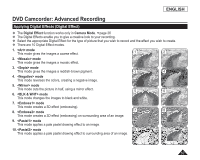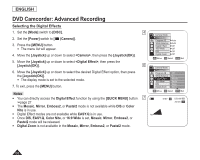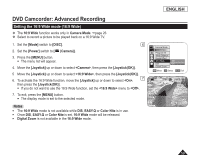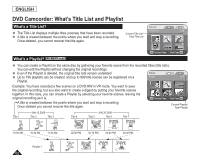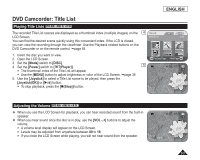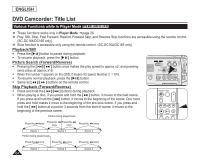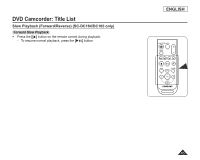Samsung SCDC164 User Manual (ENGLISH) - Page 64
Setting the Digital Image Stabilizer(DIS
 |
UPC - 036725301528
View all Samsung SCDC164 manuals
Add to My Manuals
Save this manual to your list of manuals |
Page 64 highlights
ENGLISH DVD Camcorder: Advanced Recording Setting the Digital Image Stabilizer (DIS) The DIS function works only in Camera Mode. page 26 DIS (Digital Image Stabilizer) is a function that compensates for any shaking or hand movement while holding the DVD Camcorder (within reasonable limits). It provides more stable pictures when: - Recording with the zoom (If the DIS is set, Digital Zoom mode will be released.) - Recording a small object close-up - Recording and walking at the same time - Recording through the window of a vehicle 4 Camera Mode ►Camera Program AE ►Auto 1. Set the [Mode] switch to [DISC]. White Balance ►Auto Digital Effect ►Off 2. Set the [Power] switch to [ (Camera)]. 16:9 Wide DIS ►Off ►Off 3. Press the [MENU] button. Digital Zoom ►Off The menu list will appear. Move OK Select MENU Exit 4. Move the [Joystick] up or down to select , then press the [Joystick(OK)]. 6 5 Move the [Joystick] up or down to select , then press the [Joystick(OK)]. 6. To activate the DIS function, move the [Joystick] up or down to select , then press the [Joystick(OK)]. If you do not want to use the DIS function, set the menu to . 7. To exit, press the [MENU] button. DIS icon ( ) is displayed. Camera Mode ►Camera Program AE White Balance Digital Effect 16:9 Wide DIS Off Digital Zoom On Move OK Select MENU Exit Notes 7 You can directly access the DIS function by using the [QUICK MENU] button. page 27 Digital Zoom, Color Nite, 16:9 Wide, Mosaic, Mirror, Emboss2, or Pastel2 is not available in the DIS mode. It is recommended that you deactivate the DIS function when using a tripod. If you use the DIS function, the picture quality may deteriorate. EASY.Q mode automatically sets the DIS to On. 60 STBY SP 0:00:00 -RW 20 min VR