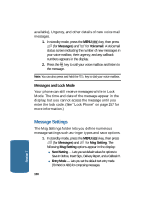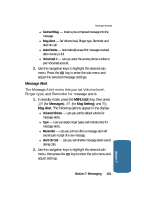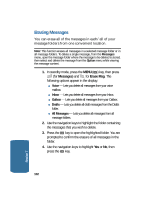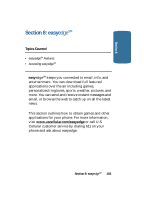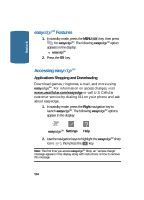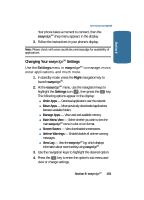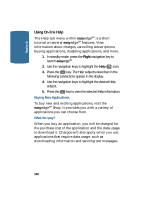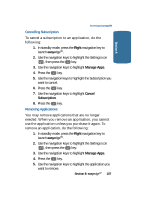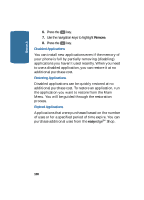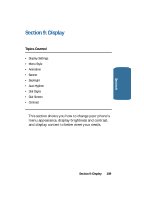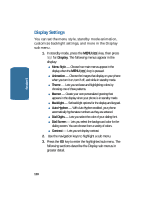Samsung SCH-A645 User Manual (user Manual) (ver.f3) (English) - Page 105
Changing Your easyedgeSM Settings, Right, Settings
 |
View all Samsung SCH-A645 manuals
Add to My Manuals
Save this manual to your list of manuals |
Page 105 highlights
Section 8 Accessing easyedgeSM Your phone takes a moment to connect, then the easyedgeSM shop menu appears in the display. 3. Follow the instructions in your phone's display. Note: Please check with www.uscellular.com/easyedge for availability of applications. Changing Your easyedgeSM Settings Use the Settings menu in easyedgeSM to manage, move, order applications, and much more. 1. In standby mode, press the Right navigation key to launch easyedgeSM. 2. At the easyedgeSM menu, use the navigation keys to highlight the Settings icon ( ), then press the OK key. The following options appear in the display: ⅷ Order Apps - Download applications over the network. ⅷ Move Apps - Move previously downloaded applications between available folders. ⅷ Manage Apps - View used and available memory. ⅷ Main Menu View - Select whether you wish to view the main easyedgeSM menu in a list or icon format. ⅷ Screen Savers - View downloaded screensavers. ⅷ Airtime Warnings - Enable/disable all airtime warning messages. ⅷ View Log - View the easyedgeSM log, which displays information about recent activity using easyedgeSM. 3. Use the navigation keys to highlight the desired option. 4. Press the OK key to enter the option's sub menu and view or change settings. Section 8: easyedgeSM 105