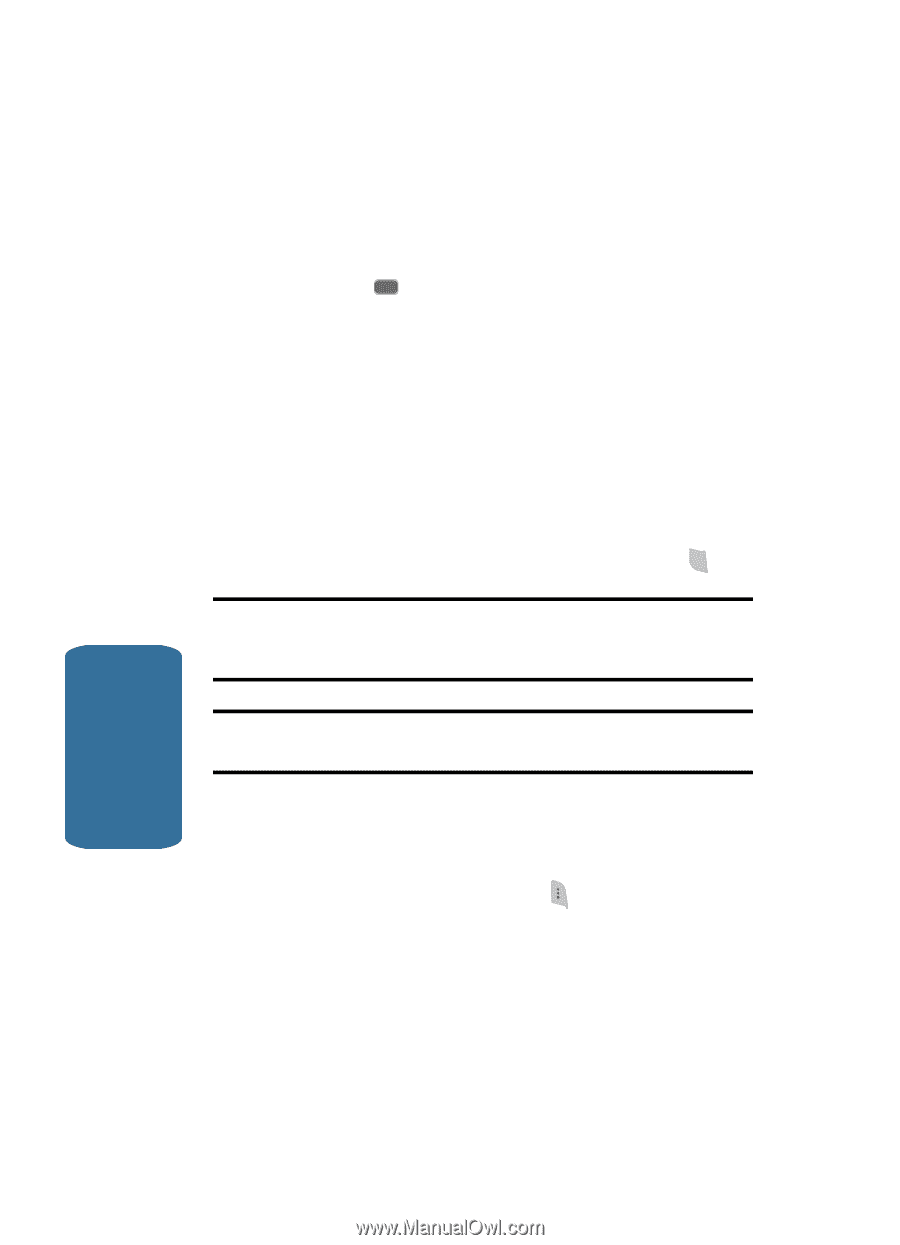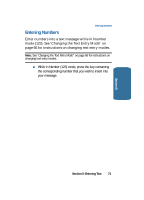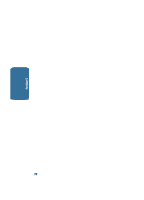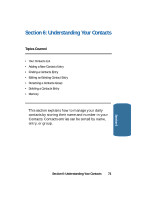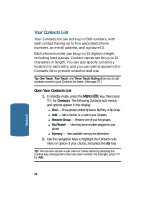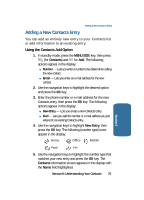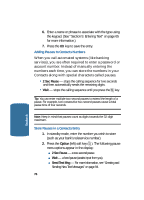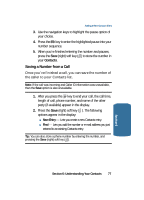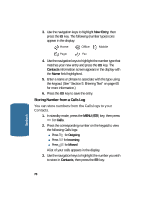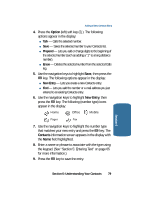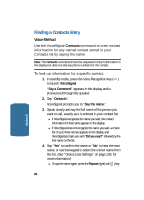Samsung SCH-A645 User Manual (user Manual) (ver.f3) (English) - Page 76
Adding Pauses to Contacts Numbers, Store Pauses in a Contacts Entry, Option
 |
View all Samsung SCH-A645 manuals
Add to My Manuals
Save this manual to your list of manuals |
Page 76 highlights
6. Enter a name or phrase to associate with the type using the keypad. (See "Section 5: Entering Text" on page 65 for more information.) 7. Press the OK key to save the entry. Adding Pauses to Contacts Numbers When you call automated systems (like banking services), you are often required to enter a password or account number. Instead of manually entering the numbers each time, you can store the numbers in your Contacts along with special characters called pauses. • 2 Sec Pause - stops the calling sequence for two seconds and then automatically sends the remaining digits. • Wait - stops the calling sequence until you press the SEND key. Tip: You can enter multiple two-second pauses to extend the length of a pause. For example, two consecutive two-second pauses cause a total pause time of four seconds. Note: Keep in mind that pauses count as digits towards the 32-digit maximum. Store Pauses in a Contacts Entry 1. In standby mode, enter the number you wish to store (such as your bank's teleservice number). 2. Press the Option (left) soft key ( ). The following pause menu options appear in the display: ⅷ 2 Sec Pause - a two-second pause. ⅷ Wait - a hard pause (awaits input from you). ⅷ Send Text Msg - For more information, see "Creating and Sending New Text Messages" on page 94. 76 Section 6