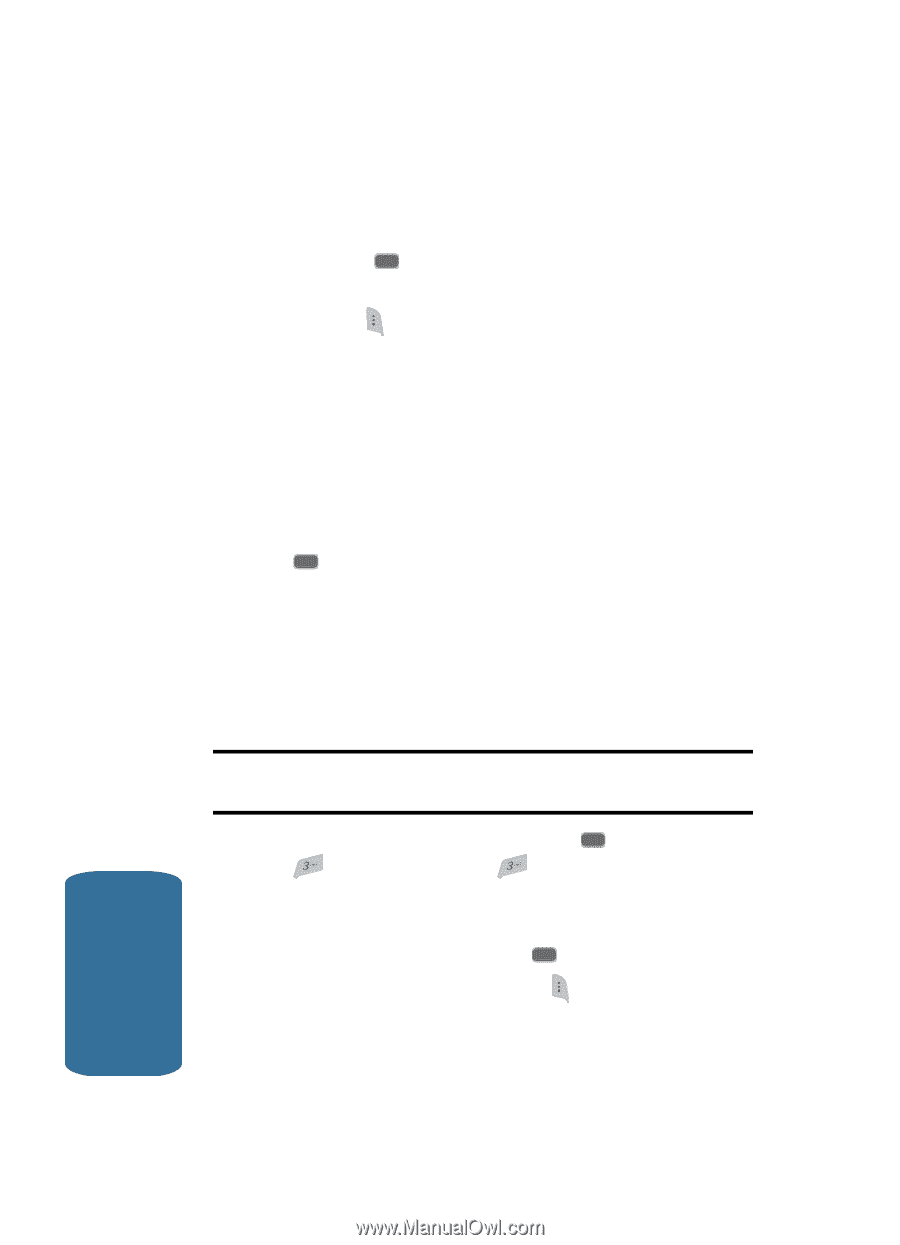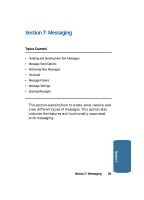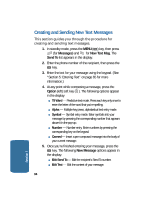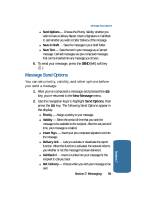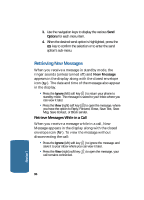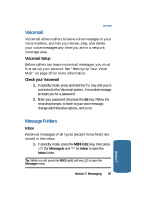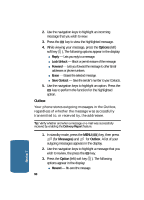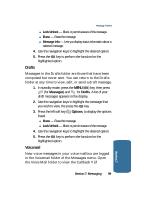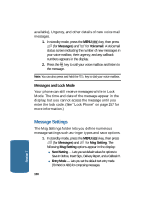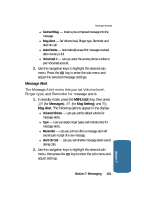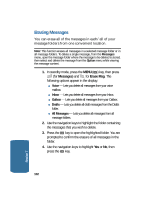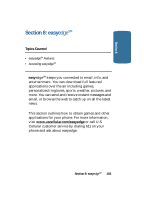Samsung SCH-A645 User Manual (user Manual) (ver.f3) (English) - Page 98
Outbox, Options, Messages - how to unlock
 |
View all Samsung SCH-A645 manuals
Add to My Manuals
Save this manual to your list of manuals |
Page 98 highlights
2. Use the navigation keys to highlight an incoming message that you wish to view. 3. Press the OK key to view the highlighted message. 4. While viewing your message, press the Options (left) soft key ( ), The following options appear in the display: ⅷ Reply - Lets you reply to a message. ⅷ Lock/Unlock - Block or permit erasure of the message. ⅷ Forward - Lets you forward the message to other Email addresses or phone numbers. ⅷ Erase - Erases the selected message. ⅷ Save Contact - Save the sender's number to your Contacts. 5. Use the navigation keys to highlight an option. Press the OK key to perform the function for the highlighted option. Outbox Your phone stores outgoing messages in the Outbox, regardless of whether the message was successfully transmitted to, or received by, the addressee. Tip: Verify whether and when a message or e-mail was successfully received by enabling the Delivery Report feature. 1. In standby mode, press the MENU ( OK ) key, then press (for Messages) and for Outbox. A list of your outgoing messages appears in the display. 2. Use the navigation keys to highlight a message that you wish to review, the press the OK key. 3. Press the Option (left) soft key ( ). The following options appear in the display: ⅷ Resend - Re-send the message. 98 Section 7