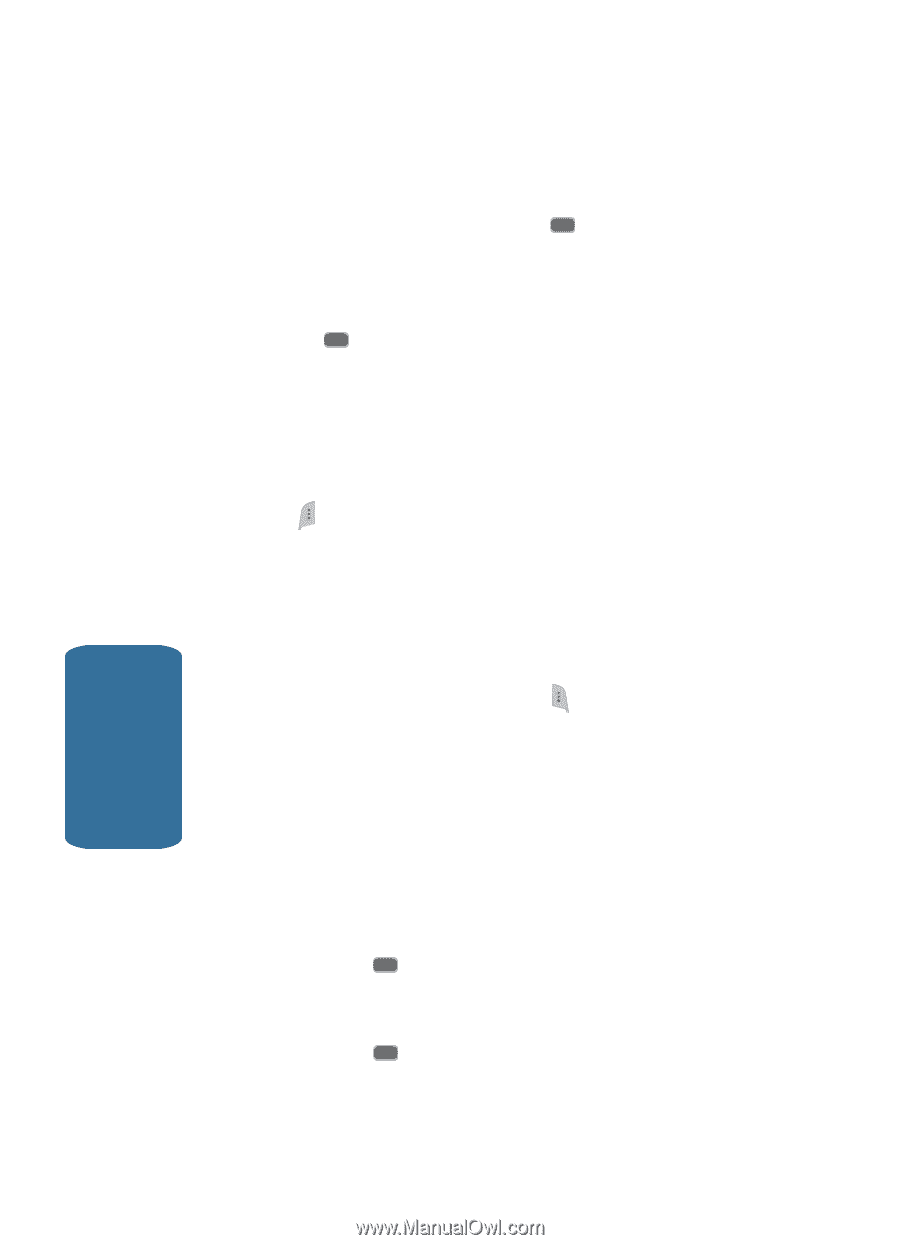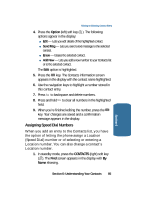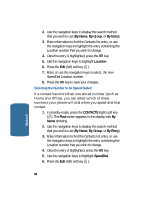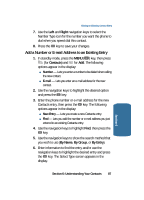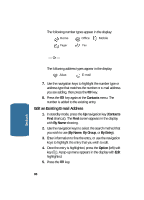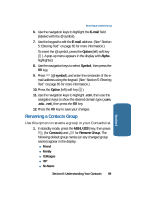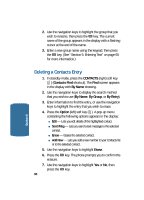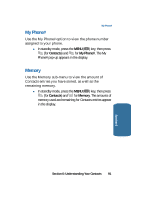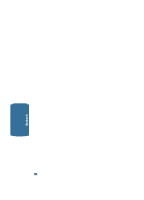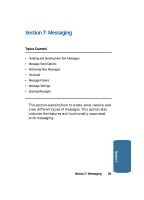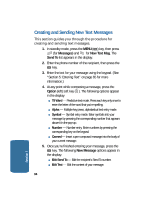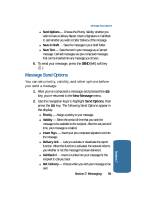Samsung SCH-A645 User Manual (user Manual) (ver.f3) (English) - Page 90
Deleting a Contacts Entry, CONTACTS, By Name, By Group, By Entry, Option, Erase
 |
View all Samsung SCH-A645 manuals
Add to My Manuals
Save this manual to your list of manuals |
Page 90 highlights
2. Use the navigation keys to highlight the group that you wish to rename, then press the OK key. The current name of the group appears in the display with a flashing cursor at the end of the name. 3. Enter a new group name using the keypad, then press the OK key. (See "Section 5: Entering Text" on page 65 for more information.) Deleting a Contacts Entry 1. In standby mode, press the CONTACTS (right) soft key ( ) (Contacts Find shortcut). The Find screen appears in the display with By Name showing. 2. Use the navigation keys to display the search method that you wish to use (By Name, By Group, or By Entry). 3. Enter information to find the entry, or use the navigation keys to highlight the entry that you wish to erase. 4. Press the Option (left) soft key ( ). A pop-up menu containing the following options appears in the display: ⅷ Edit - Lets you edit details of the highlighted contact. ⅷ Send Msg - Lets you send a text message to the selected contact. ⅷ Erase - Erases the selected contact. ⅷ Add New - Lets you add a new number to your Contacts list or to the selected contact. 5. Use the navigation keys to highlight Erase. 6. Press the OK key. The phone prompts you to confirm the erasure. 7. Use the navigation keys to highlight Yes or No, then press the OK key. 90 Section 6