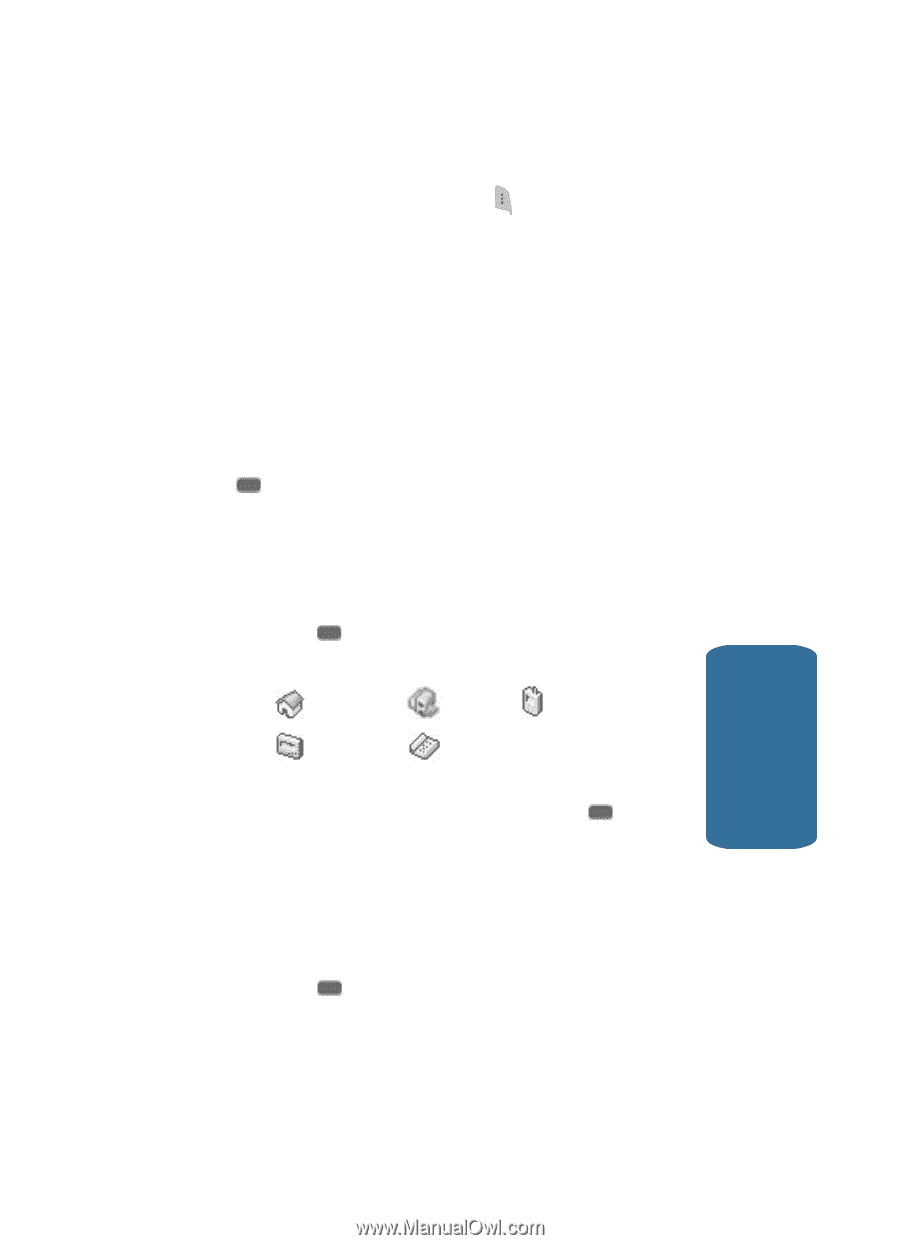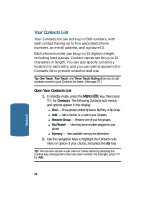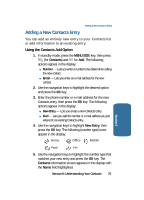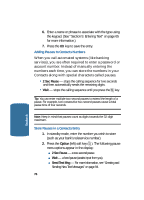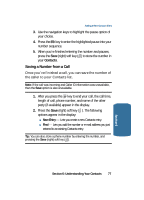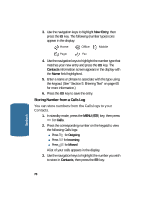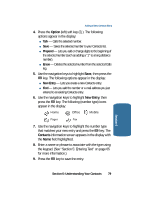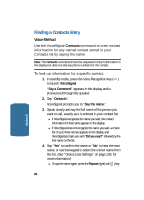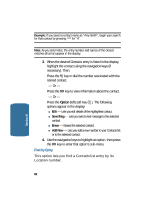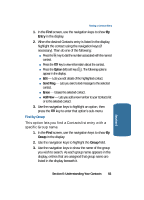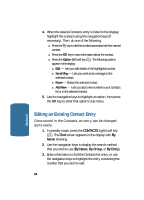Samsung SCH-A645 User Manual (user Manual) (ver.f3) (English) - Page 79
Option, New Entry, Contacts, Prepend, Erase
 |
View all Samsung SCH-A645 manuals
Add to My Manuals
Save this manual to your list of manuals |
Page 79 highlights
Adding a New Contacts Entry 4. Press the Option (left) soft key ( ). The following options appear in the display: ⅷ Talk - Calls the selected number. ⅷ Save - Saves the selected number to your Contacts list. ⅷ Prepend - Lets you add or change digits to the beginning of the selected number (such as adding a "1" to a long distance number). ⅷ Erase - Deletes the selected number from the selected Calls log. 5. Use the navigation keys to highlight Save, then press the OK key. The following options appear in the display: ⅷ New Entry - Lets you create a new Contacts entry. ⅷ Find - Lets you add the number or e-mail address you just entered to an existing Contacts entry. 6. Use the navigation keys to highlight New Entry, then press the OK key. The following (number type) icons appear in the display: Home Office Mobile Pager Fax 7. Use the navigation keys to highlight the number type that matches your new entry and press the OK key. The Contacts information screen appears in the display with the Name field highlighted. 8. Enter a name or phrase to associate with the type using the keypad. (See "Section 5: Entering Text" on page 65 for more information.) 9. Press the OK key to save the entry. Section 6 Section 6: Understanding Your Contacts 79