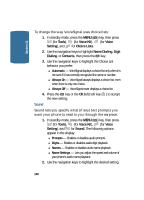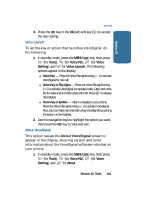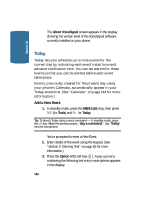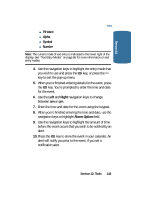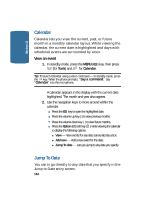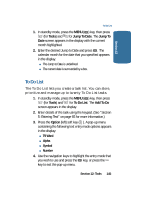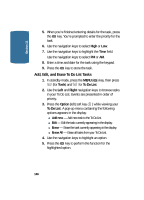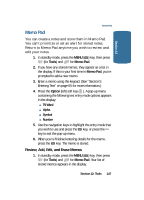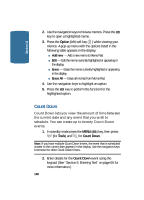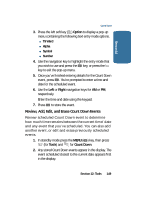Samsung SCH-A645 User Manual (user Manual) (ver.f3) (English) - Page 144
Calendar, View an event, Jump To Date
 |
View all Samsung SCH-A645 manuals
Add to My Manuals
Save this manual to your list of manuals |
Page 144 highlights
Section 12 Calendar Calendar lets you view the current, past, or future month in a monthly calendar layout. While viewing the calendar, the current date is highlighted and days with scheduled events are surrounded by a box. View an event 1. In standby mode, press the MENU ( OK ) key, then press (for Tools) and for Calendar. Tip: To launch Calendar using a voice command - In standby mode, press the key. When the phone prompts, "Say a command." Say "Calendar" into the microphone. A calendar appears in the display with the current date highlighted. The month and year also appear. 2. Use the navigation keys to move around within the calendar. ⅷ Press the OK key to open the highlighted date. ⅷ Press the volume up key ( ) to view previous months. ⅷ Press the volume down key ( ) to view future months. ⅷ Press the Option (left) soft key ( ) while viewing the calendar to display the following options. ⅷ View - View events for any date surrounded by a box. ⅷ Add new - Add a new event for the date. ⅷ Jump To date - Lets you jump to any date you specify. Jump To Date You can to go directly to any date that you specify in the Jump to Date entry screen. 144