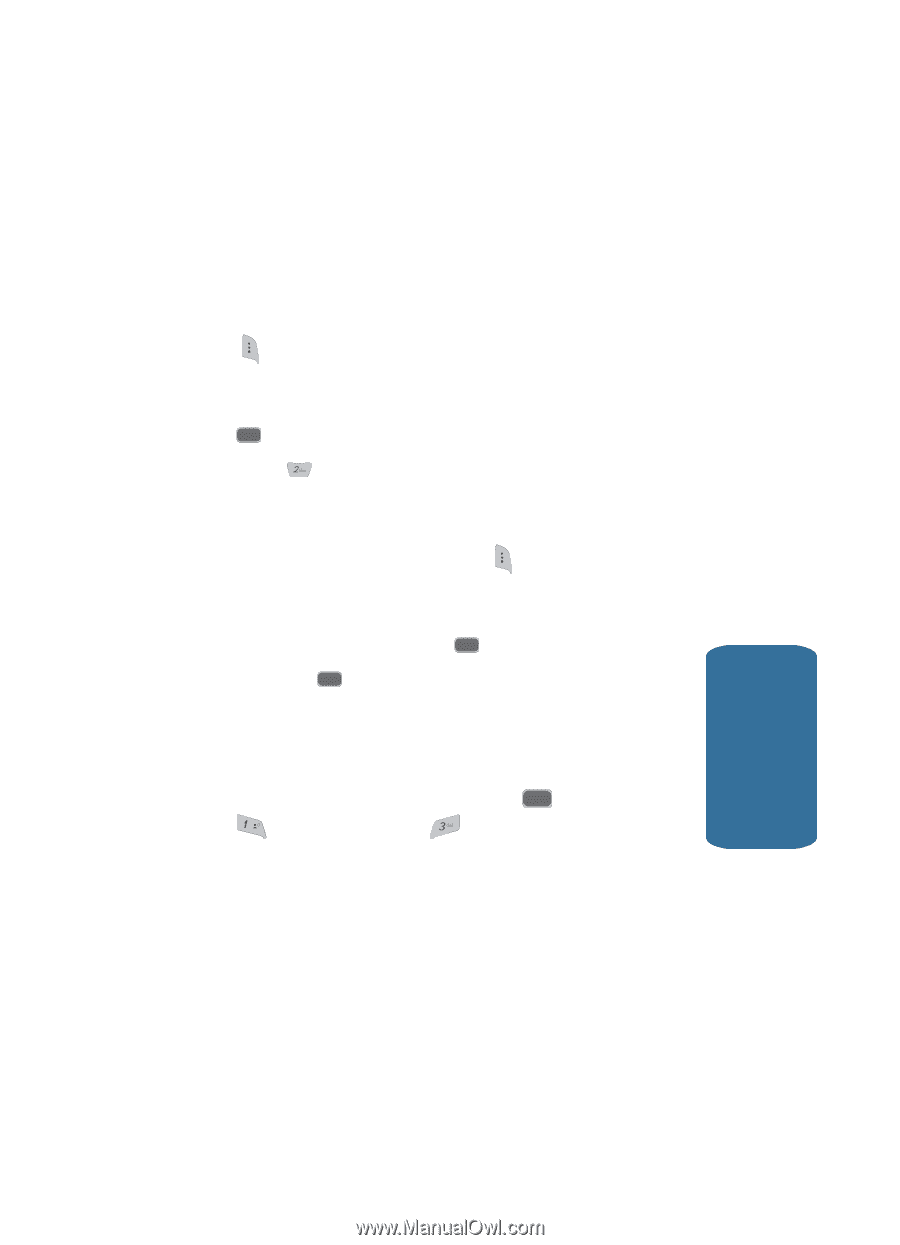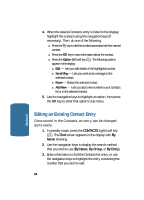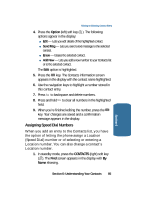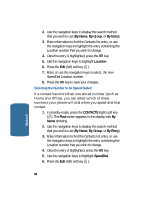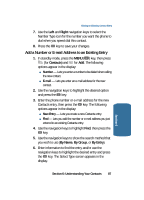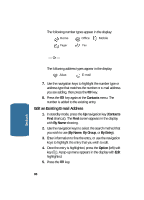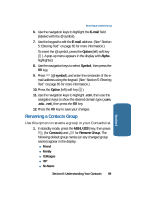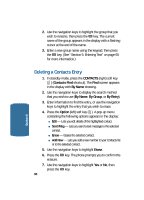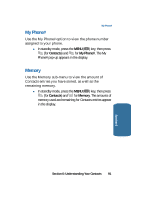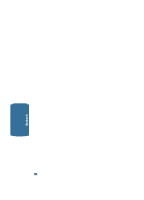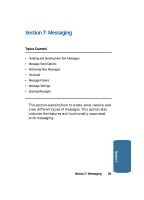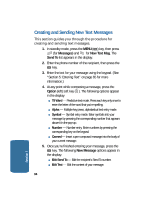Samsung SCH-A645 User Manual (user Manual) (ver.f3) (English) - Page 89
Renaming a Contacts Group, E-mail, Option, Alpha, Symbol, Contacts, Rename Group
 |
View all Samsung SCH-A645 manuals
Add to My Manuals
Save this manual to your list of manuals |
Page 89 highlights
Renaming a Contacts Group 6. Use the navigation keys to highlight the E-mail field (labeled with the @ symbol). 7. Use the keypad to edit the E-mail address. (See "Section 5: Entering Text" on page 65 for more information.) To insert the @ symbol, press the Option (left) soft key ( ). A pop-up menu appears in the display with Alpha highlighted. 8. Use the navigation keys to select Symbol, then press the OK key. 9. Press (@ symbol), and enter the remainder of the email address using the keypad. (See "Section 5: Entering Text" on page 65 for more information.) 10. Press the Option (left) soft key ( ). 11. Use the navigation keys to highlight .com, then use the navigation keys to show the desired domain type (.com, .edu, .net), then press the OK key. 12. Press the OK key to save your changes. Renaming a Contacts Group Use this option to rename a group in your Contacts list. 1. In standby mode, press the MENU ( OK ) key, then press @ (for Contacts) and for Rename Group. The following default group names (or any changed group names) appear in the display: ⅷ Friend ⅷ Family ⅷ Colleague ⅷ VIP ⅷ No Name Section 6: Understanding Your Contacts 89 Section 6