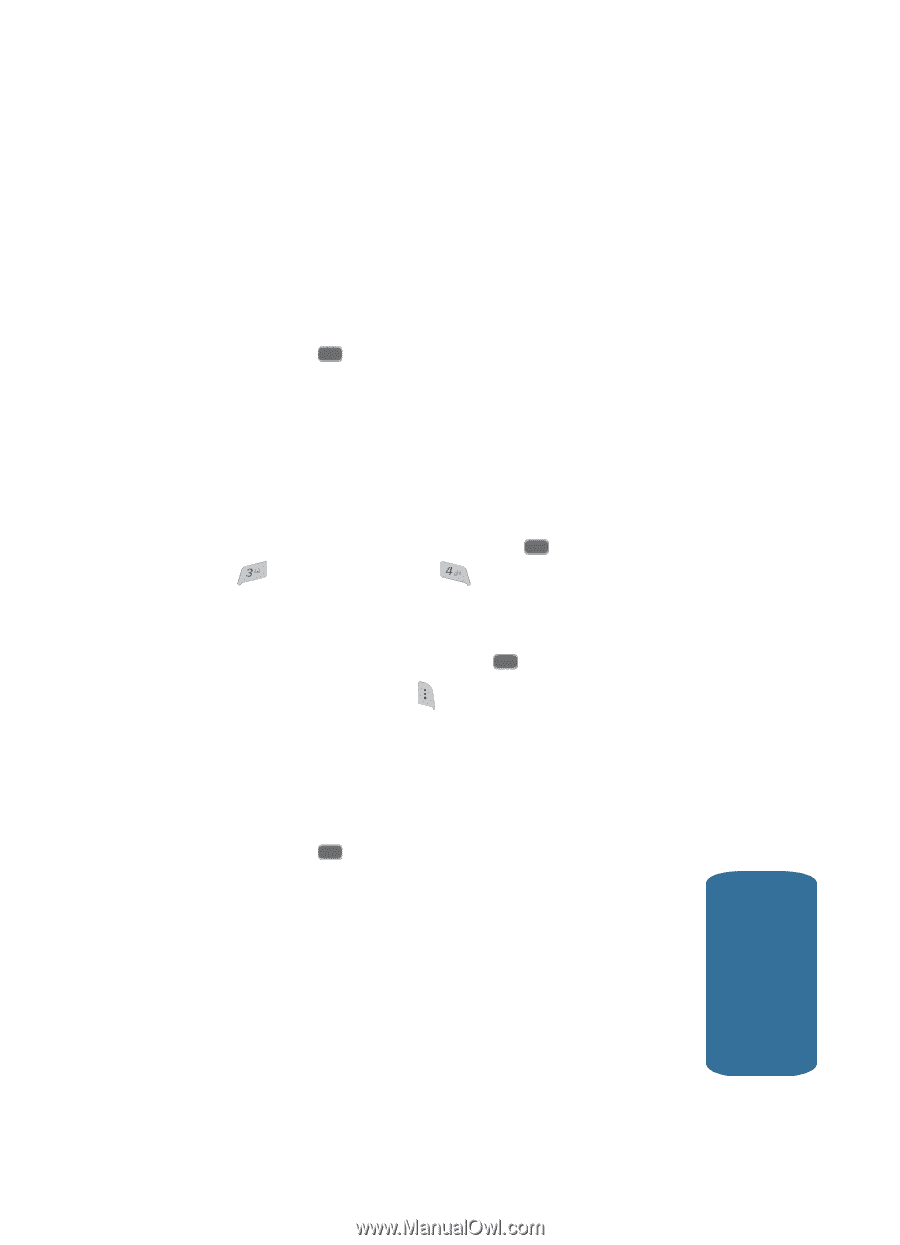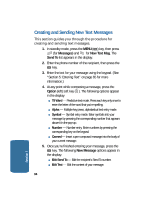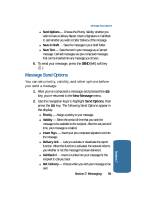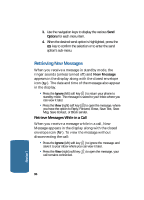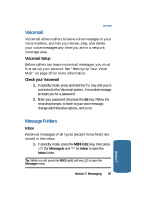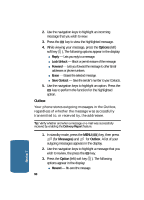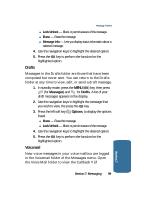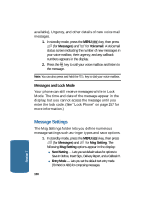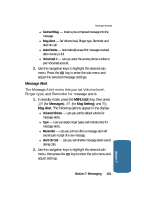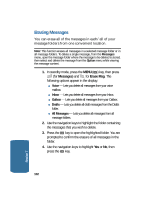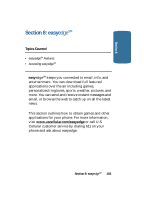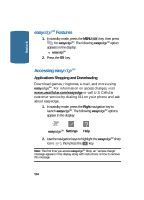Samsung SCH-A645 User Manual (user Manual) (ver.f3) (English) - Page 99
Drafts, Voicemail, Messages, Options
 |
View all Samsung SCH-A645 manuals
Add to My Manuals
Save this manual to your list of manuals |
Page 99 highlights
Message Folders ⅷ Lock/Unlock - Block or permit erasure of the message. ⅷ Erase - Erase the message. ⅷ Message Info - Lets you display status information about a selected message. 4. Use the navigation keys to highlight the desired option. 5. Press the OK key to perform the function for the highlighted option. Drafts Messages in the Drafts folder are those that have been composed but never sent. You can return to the Drafts folder at any time to view, edit, or send a draft message. 1. In standby mode, press the MENU ( OK ) key, then press (for Messages) and 4ghi for Drafts. A list of your draft messages appears in the display. 2. Use the navigation keys to highlight the message that you wish to view, the press the OK key. 3. Press the left soft key ( ) Options, to display the options listed. ⅷ Erase - Erase the message. ⅷ Lock/Unlock - Block or permit erasure of the message. 4. Use the navigation keys to highlight the desired option. 5. Press the OK key to perform the function for the highlighted option. Voicemail New voice messages in your voice mailbox are logged in the Voicemail folder of the Messages menu. Open the Voice Mail folder to view the Callback # (if Section 7: Messaging 99 Section 7