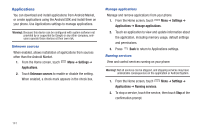Samsung SCH-I400 User Manual (user Manual) (ver.f5) (English) - Page 135
Settings, Location & security, VZW location services, Standalone GPS services
 |
View all Samsung SCH-I400 manuals
Add to My Manuals
Save this manual to your list of manuals |
Page 135 highlights
VZW location services Enable or disable location service from Verizon Wireless. Note: VZW location services must be enabled to use some applications. Important!: By selecting VZW location services, you are enabling Verizon Wireless and third-party authenticated and validated locationenabled services access to certain location information available through this network or device. 1. From the Home screen, touch Location & security. Menu ➔ Settings ➔ 2. Touch VZW location services to enable or disable Verizon Wireless location services. When enabled, a check mark appears in the check box. Standalone GPS services Enable or disable location service from Standalone GPS services. Note: Standalone location services must be enabled to use some applications. Important!: By selecting Standalone GPS services, you are allowing access to all location information by any third party through web access or any software or peripheral components you choose to install, download, add or attach to the device or any other means. Enabling this functionality could pose certain risks to users of this device. 1. From the Home screen, touch Location & security. Menu ➔ Settings ➔ 2. Touch Standalone GPS services to enable or disable Standalone GPS services. When enabled, a check mark appears in the check box. 137