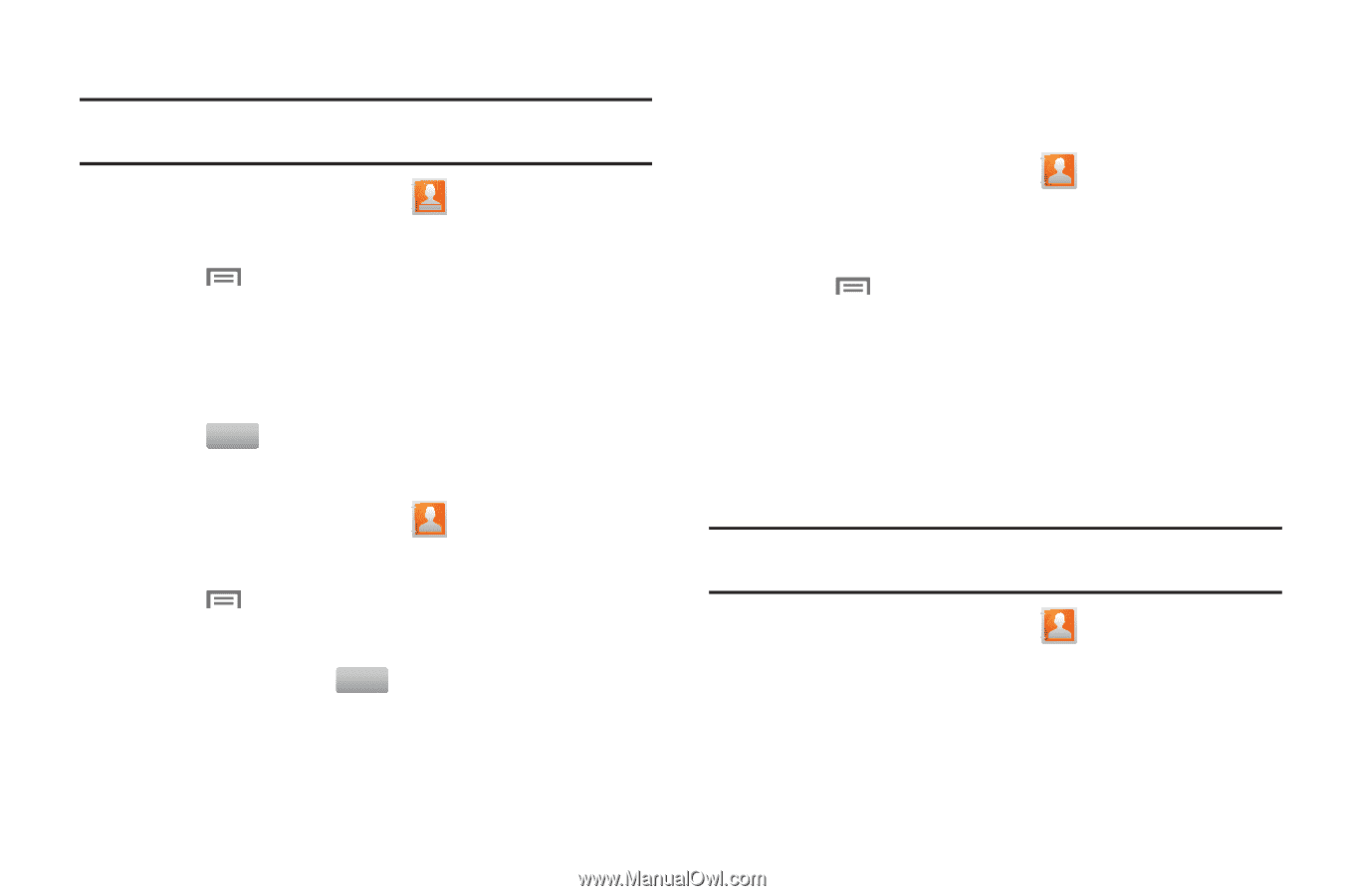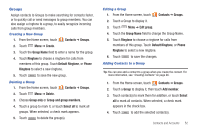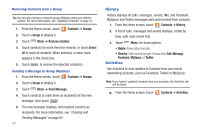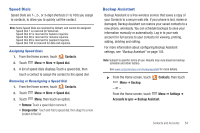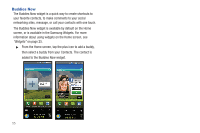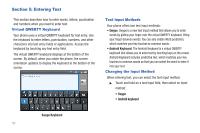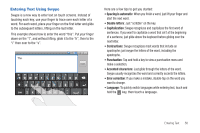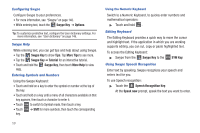Samsung SCH-I400 User Manual (user Manual) (ver.f5) (English) - Page 57
History, Activities
 |
View all Samsung SCH-I400 manuals
Add to My Manuals
Save this manual to your list of manuals |
Page 57 highlights
Removing Contacts from a Group Tip: You can also change a contact's group affiliation when you edit the contact. For more information, see "Updating Contacts" on page 47. 1. From the Home screen, touch Contacts ➔ Groups. 2. Touch a Group to display it. 3. Touch Menu ➔ Remove member. 4. Touch contact(s) to mark them for removal, or touch Select all to mark all contacts. When selected, a check mark appears in the check box. 5. Touch Remove to remove the selected contact(s). Sending a Message to Group Members 1. From the Home screen, touch Contacts ➔ Groups. 2. Touch a Group to display it. 3. Touch Menu ➔ Send Message. 4. Touch contacts to mark them as recipients for the new message, then touch . Send 5. The new message displays, with marked contacts as recipients. For more information, see "Creating and Sending Messages" on page 62. 53 History History displays all calls, messages, emails, IMs, and Facebook, MySpace and Twitter messages sent and received from contacts. 1. From the Home screen, touch Contacts ➔ History. 2. A list of calls, messages and emails displays, sorted by time, with most recent first. 3. Touch Menu for these options: • Delete: Erase history records. • View by: Filter records by type. Choose from Call, Message, Facebook, MySpace, or Twitter. Activities Use Activities to view updates to Contacts from your social networking accounts, such as Facebook, Twitter or MySpace. Note: If you haven't updated Contacts from any accounts, the Activities tab will be blank. ᮣ From the Home screen, touch Contacts ➔ Activities.