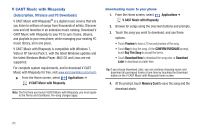Samsung SCH-I400 User Manual (user Manual) (ver.f5) (English) - Page 88
V CAST Music with Rhapsody, connected, Mount, Manage the device using, Rhapsody, Import CD - roms
 |
View all Samsung SCH-I400 manuals
Add to My Manuals
Save this manual to your list of manuals |
Page 88 highlights
Download Music to your PC When you purchase music with your wireless device, you can also download a copy to your PC using the V CAST with Rhapsody software. 1. On your PC, launch V CAST Music with Rhapsody. 2. Log in. After logging in, locate and download music files. • Downloading a PC copy: - Available tracks will pop up upon log-in. - Check the boxes of songs to download. - Select Download Tracks. • Purchasing music: - Browse the catalog and select tracks or albums to purchase. - Re-enter your password. - Confirm the purchase and the download will begin shortly. • Adding subscription music (requires V CAST Music with Rhapsody subscription): - Review subscription offerings. - Drag and drop tracks to My Library, or click the Add button next to the song. Sync music from your PC to your phone Use V CAST Music with Rhapsody on your PC to transfer music to your phone. 3. Attach your phone to the PC with a USB cable. Your phone recognizes the connection and displays USB connected in the Annunciator Line and Notifications Panel. 4. Pull down the Notification Panel, then touch USB connected. At the prompt, touch Mount to connect your phone to the PC to copy files. 5. At the prompt on the PC, select Manage the device using Rhapsody. Import Songs from an Audio CD Use V CAST Music with Rhapsody on your PC to organize tracks from your CDs. You can then transfer these tracks to your phone. 1. On your PC, launch V CAST Music with Rhapsody. 2. Insert an audio CD into the CD-ROM drive. 3. The tracks on the CD display in the window. Select tracks for import by clicking the check boxes. 4. Click on the Import CD button to import your selections. Music 86