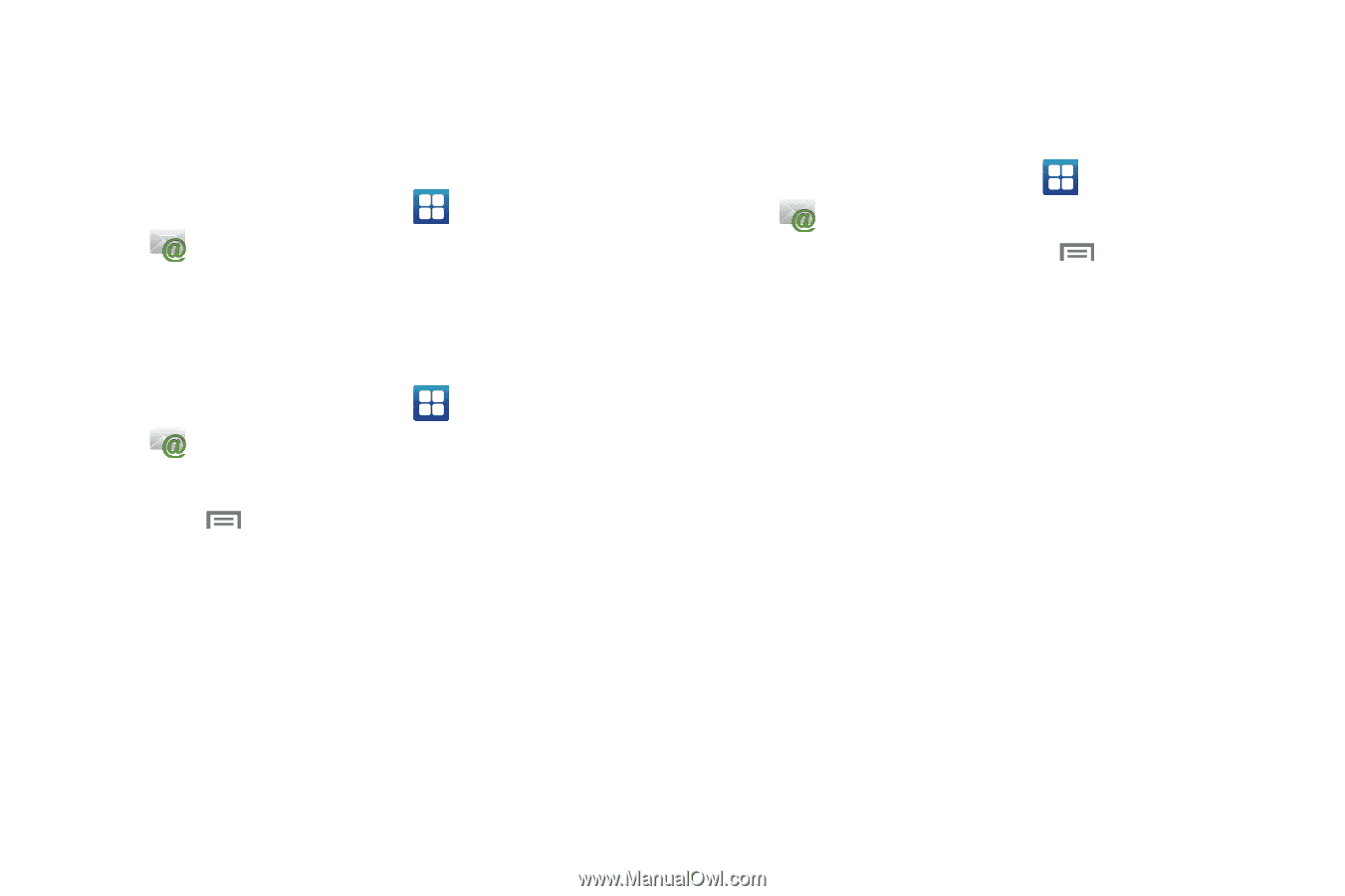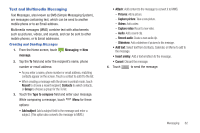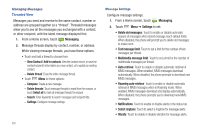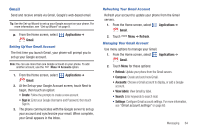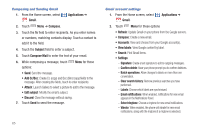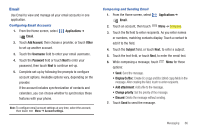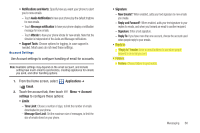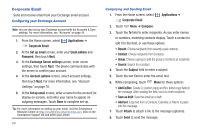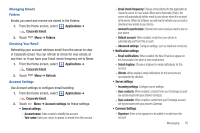Samsung SCH-I400 User Manual (user Manual) (ver.f5) (English) - Page 70
Applications, Email, All Emails, Check Mail, General, settings, Quiet time, Nights, Weekends - phone cases
 |
View all Samsung SCH-I400 manuals
Add to My Manuals
Save this manual to your list of manuals |
Page 70 highlights
Managing Emails Combined Inbox Emails you receive to all accounts are presented in the All Emails inbox, or you can view email accounts individually. 1. From the Home screen, select Applications ➔ Email. 2. Touch an account, or touch the All Emails tab. Checking Your Email Refresh your account to update your phone from the servers. 1. From the Home screen, select Applications ➔ Email. 2. Touch an account to display it. 3. Touch Menu ➔ Check Mail. Email Settings Use settings to configure handling of email on your phone. General Settings 1. From the Home screen, select Email. Applications ➔ 2. Touch the Home tab, then touch settings for these options: Menu ➔ General • Quiet time: By default, new email is synchronized to your phone when it arrives (may also depend on your account settings). During quiet time, you can manually check email, but no email notifications are sent to your phone. - To set Nights as quiet time, touch Nights, then touch Night Hours Start and Night Hours End to set start and end times. - To set Weekends as quiet time, touch Weekends, then touch days to set quiet time for those days. Note that weekend days can apply to any day of the week, so you can customize your quiet time to your schedule. - To set Low Power conditions (less than 15% of battery power remaining) as quiet time, touch Low Power (