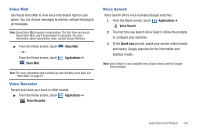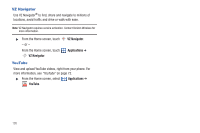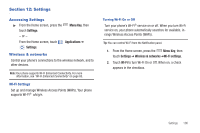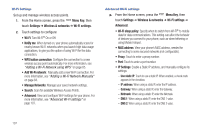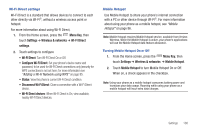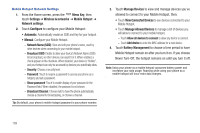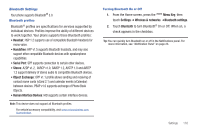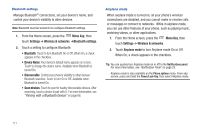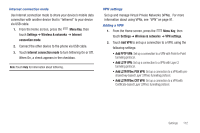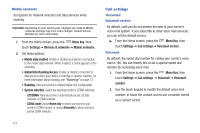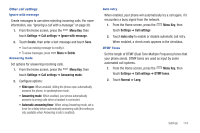Samsung SCH-I405 User Manual (user Manual) (ver.f8) (English(north America)) - Page 115
Manage Allowed Devices, Connected Devices
 |
View all Samsung SCH-I405 manuals
Add to My Manuals
Save this manual to your list of manuals |
Page 115 highlights
Mobile Hotspot Network Settings 1. From the Home screen, press the Menu Key, then touch Settings ➔ Wireless & networks ➔ Mobile Hotspot ➔ Network settings. 2. Touch Configure to configure your Mobile Hotspot: • Automatic: Automatically create an SSID and Key for your hotspot. • Manual: Configure your Mobile Hotspot. - Network Name (SSID): View and edit your phone's name, used by other devices when connecting to your mobile hotspot. - Broadcast SSID: Enable to allow your device's Network Name (SSID) to be broadcast, so other devices can search for it. When enabled, a check appears in the checkbox. When disabled, your device is "hidden", and your hotspot can only be accessed by devices you specifically allow. - Security: Choose a security level. - Password: Touch to require a password to access your phone as a hotspot, and set a password. - Show password: Touch to enable display of your password in the Password field. When disabled, the password is not shown. - Broadcast Channel: Choose Auto to have the phone automatically choose a channel for broadcasting, or choose a channel. Tip: By default, your phone's mobile hotspot password is your phone number. 3. Touch Manage Devices to view and manage devices you've allowed to connect to your Mobile Hotspot, then: • Touch View Connected Devices to see devices connected to your Mobile Hotspot. • Touch Manage Allowed Devices to manage a list of devices you will allow to connect to your mobile hotspot. - Touch Allow all devices to connect to allow any device to connect. - Touch Add device to enter the MAC address for a new device. 4. Touch Battery Management to choose a time period to have Mobile Hotspot remain on after you turn it on. If you choose Never Turn-Off, the hotspot remains on until you turn it off. Note: Using your phone as a mobile hotspot consumes battery power and increases your data usage. Roaming while using your phone as a mobile hotspot will incur extra data charges. 109