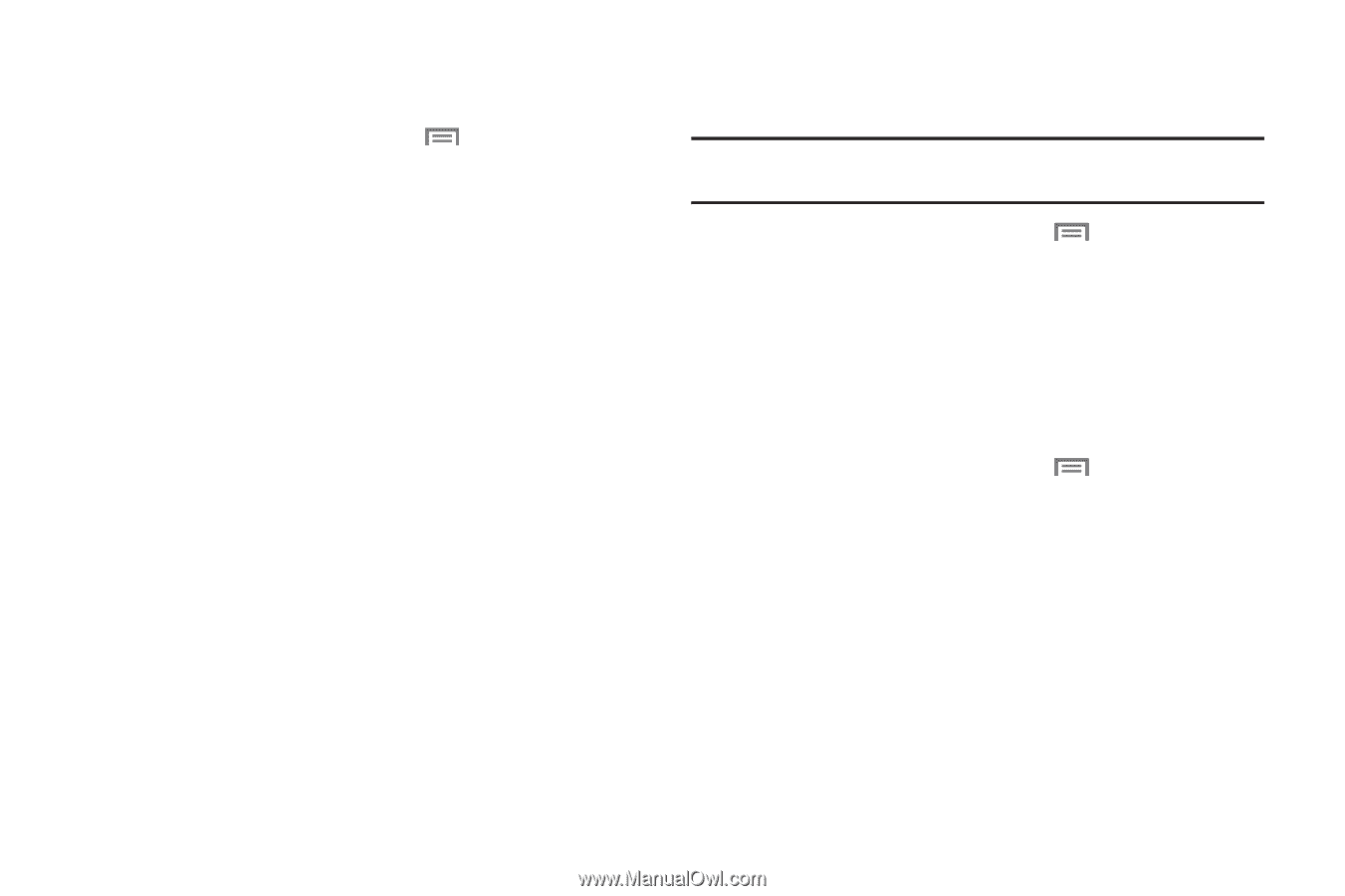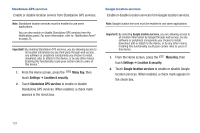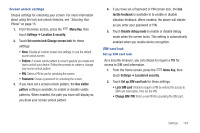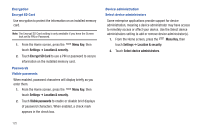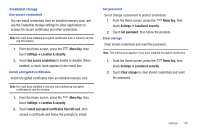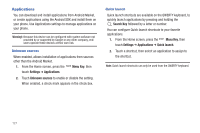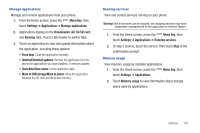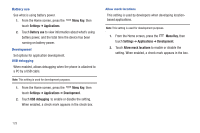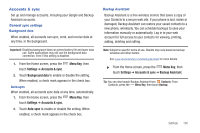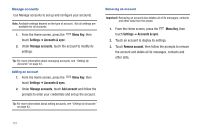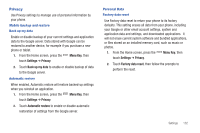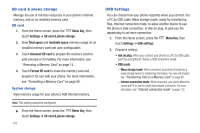Samsung SCH-I405 User Manual (user Manual) (ver.f8) (English(north America)) - Page 134
On SD card, Uninstall/Uninstall updates - android update
 |
View all Samsung SCH-I405 manuals
Add to My Manuals
Save this manual to your list of manuals |
Page 134 highlights
Manage applications Manage and remove applications from your phone. 1. From the Home screen, press the Menu Key, then touch Settings ➔ Applications ➔ Manage applications. 2. Applications display on the Downloaded, All, On SD card, and Running tabs. Touch a tab header to switch tabs. 3. Touch an application to view and update information about the application, including these options: • Force stop: Close the application manually. • Uninstall/Uninstall updates: Remove the application from the phone (for appliciations you have installed), or remove updates. • Clear data/Clear cache: Delete application data. • Move to USB storage/Move to phone: Move the application between the SD card and the phone memory. Running services View and control services running on your phone. Warning!: Not all services can be stopped, and stopping services may have undesirable consequences on the application or Android System. 1. From the Home screen, press the Menu Key, then touch Settings ➔ Applications ➔ Running services. 2. To stop a service, touch the service, then touch Stop at the confirmation prompt. Memory usage View memory usage by installed applications. 1. From the Home screen, press the Menu Key, then touch Settings ➔ Applications. 2. Touch Memory usage to view information about storage space used by applications. Settings 128