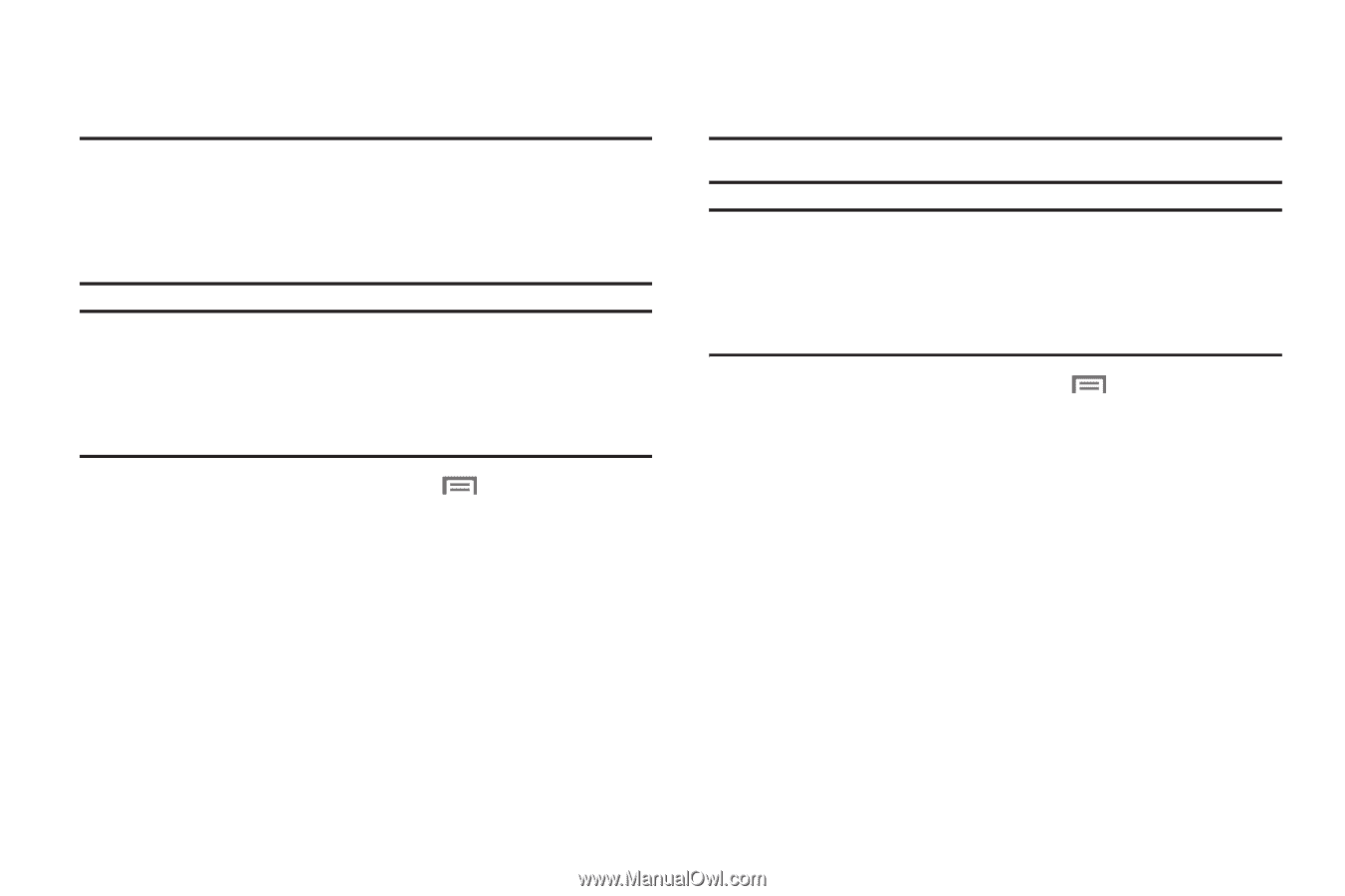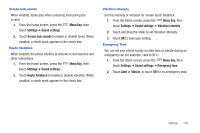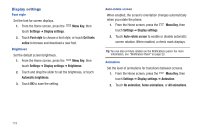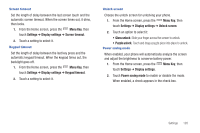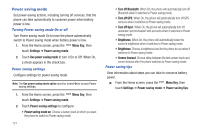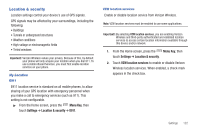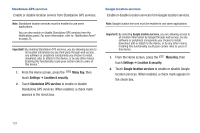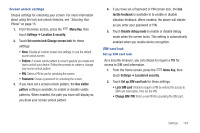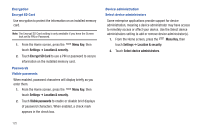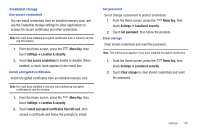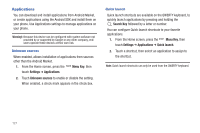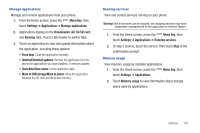Samsung SCH-I405 User Manual (user Manual) (ver.f8) (English(north America)) - Page 129
Menu Key, Settings, Location & security, Standalone GPS services, Google location services
 |
View all Samsung SCH-I405 manuals
Add to My Manuals
Save this manual to your list of manuals |
Page 129 highlights
Standalone GPS services Enable or disable location service from Standalone GPS services. Note: Standalone location services must be enabled to use some applications. You can also enable or disable Standalone GPS services from the Notifications panel. For more information, refer to "Notification Panel" on page 23. Important!: By enabling Standalone GPS services, you are allowing access to all location information by any third party through web access, any software or peripheral components you choose to install, download, add, or attach to the device, or by any other means. Enabling this functionality could pose certain risks to users of this device.". 1. From the Home screen, press the Menu Key, then touch Settings ➔ Location & security. 2. Touch Standalone GPS services to enable or disable Standalone GPS services. When enabled, a check mark appears in the check box. Google location services Enable or disable location services from Google location services. Note: Google location services must be enabled to use some applications. Important!: By selecting Google location services, you are allowing access to all location information by Google through web access, by any software or peripheral components you choose to install, download, add or attach to the device, or by any other means. Enabling this functionality could pose certain risks to users of this device. 1. From the Home screen, press the Menu Key, then touch Settings ➔ Location & security. 2. Touch Google location services to enable or disable Google location services. When enabled, a check mark appears in the check box. 123