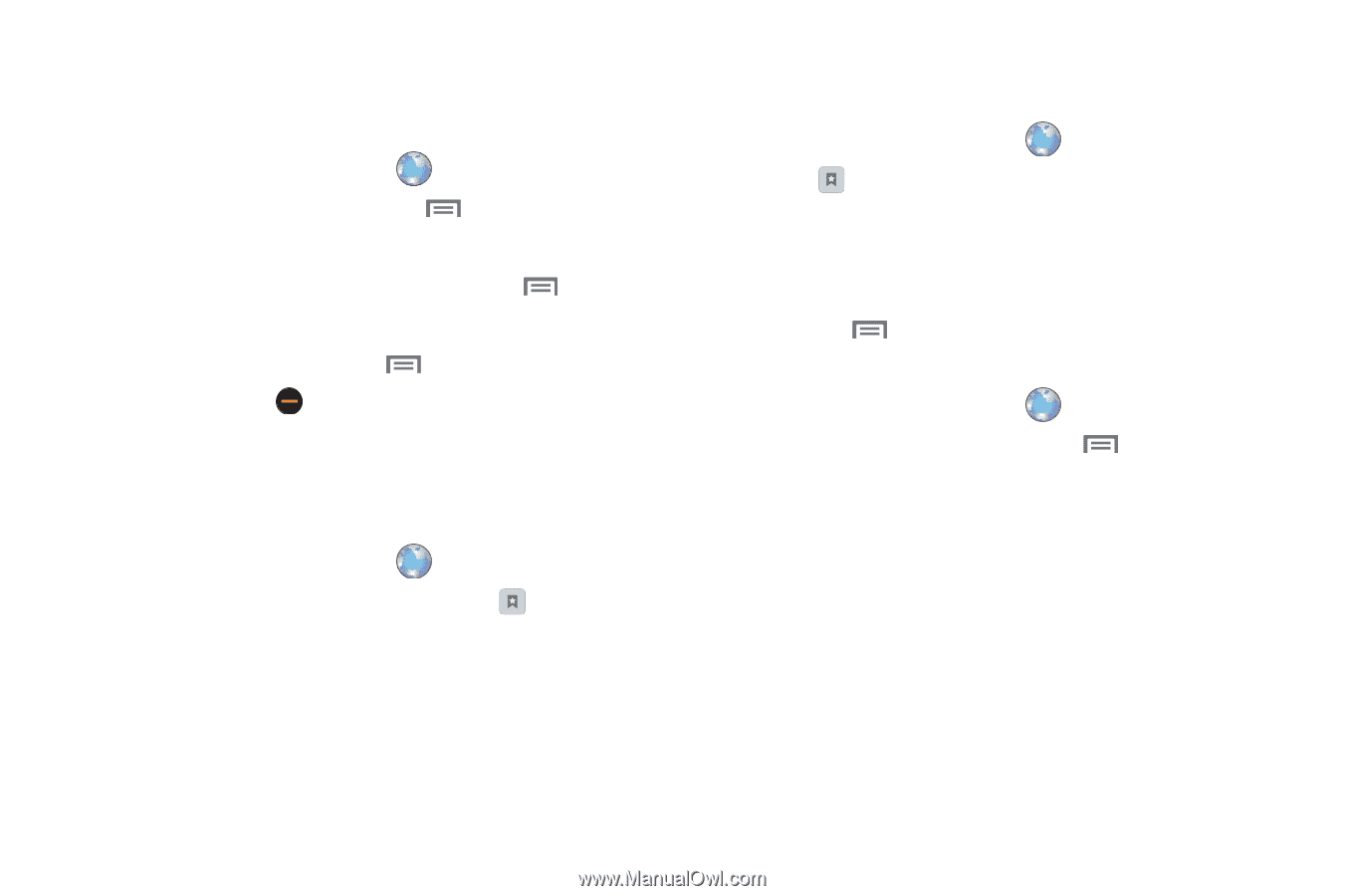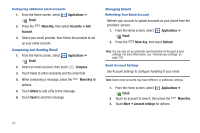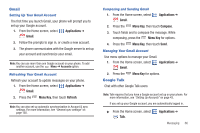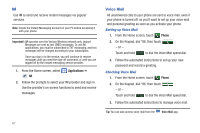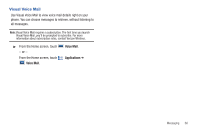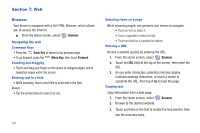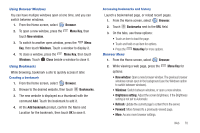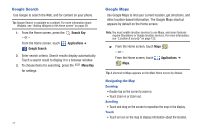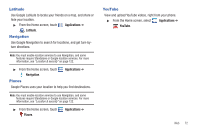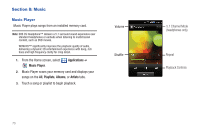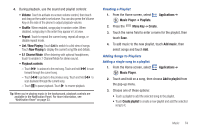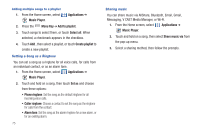Samsung SCH-I405 User Manual (user Manual) (ver.f8) (English(north America)) - Page 76
Browser, New window, Windows, Close, Bookmarks, Menu Key, rightness setting, Using Browser Windows
 |
View all Samsung SCH-I405 manuals
Add to My Manuals
Save this manual to your list of manuals |
Page 76 highlights
Using Browser Windows You can have multiple windows open at one time, and you can switch between windows. 1. From the Home screen, select Browser. 2. To open a new window, press the touch New window. Menu Key, then 3. To switch to another open window, press the Menu Key, then touch Windows. Touch a window to display it. 4. To close a window, press the Menu Key, then touch Windows. Touch Close beside a window to close it. Using Bookmarks While browsing, bookmark a site to quickly access it later. Creating a bookmark 1. From the Home screen, select Browser. 2. Browse to the desired website, then touch Bookmarks. 3. The new website is displayed as a thumbnail with the command Add. Touch the bookmark to add it. 4. At the Add bookmark prompt, confirm the Name and Location for the bookmark, then touch OK to save it. Accessing bookmarks and history Launch a bookmarked page, or reload recent pages. 1. From the Home screen, select Browser. 2. Touch Bookmarks next to the URL field. 3. On the tabs, use these options: • Touch an item to load the page. • Touch and hold on an item for options. • Press the Browser Menu Menu Key for more options. 1. From the Home screen, select Browser. 2. While viewing a web page, press the options: Menu Key for • New window: Open a new browser window. The previous browser windows remain open in the background (use the Windows option to switch between windows). • Windows: Switch between windows, or open a new window. • Brightness setting: Adjust the screen brightness, if the Brightness setting is not set to Automatic. • Refresh: Update the current page's content from the server. • Forward: Move forward to a previously-viewed page. • More: Access more browser settings. Web 70