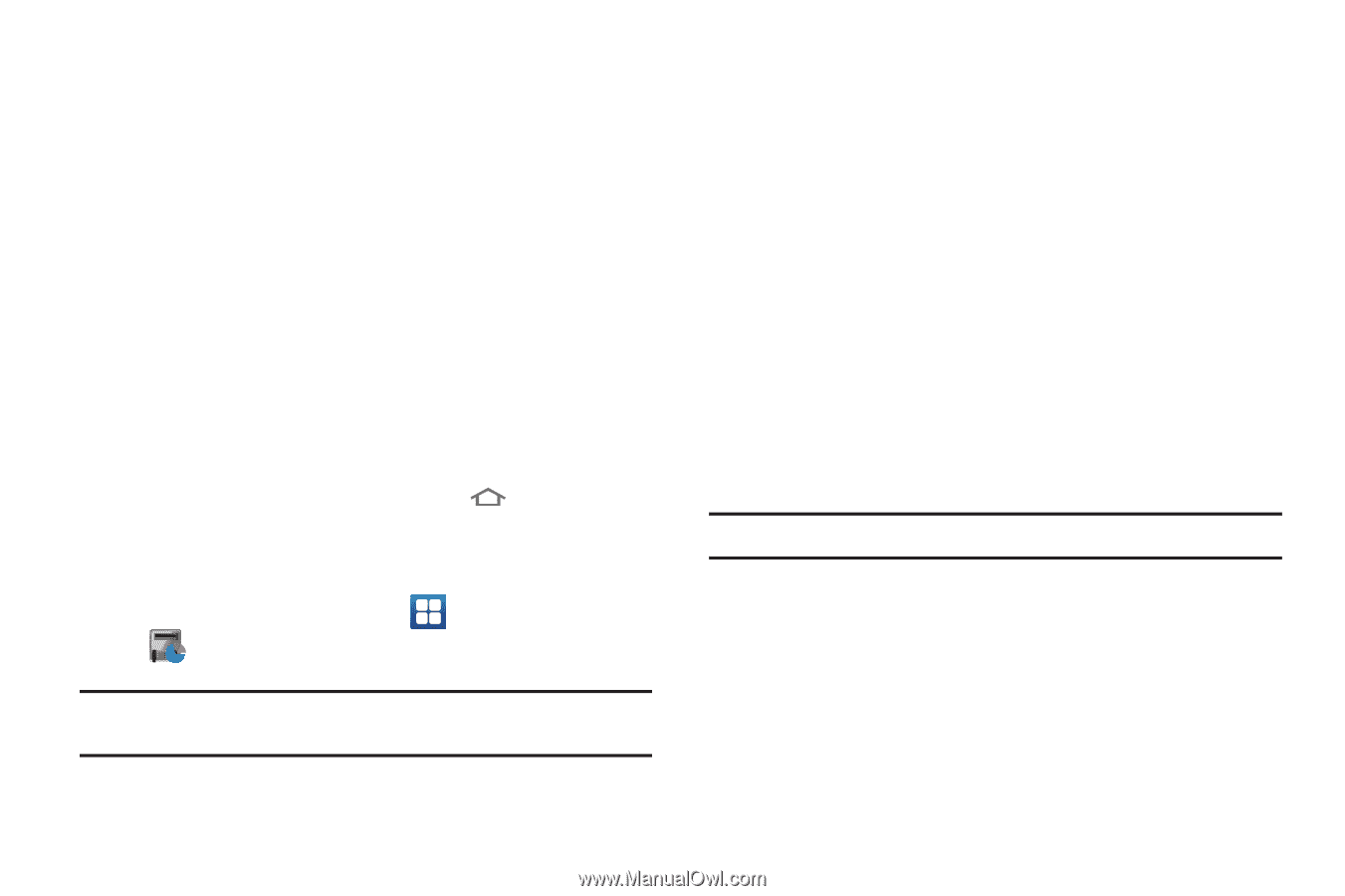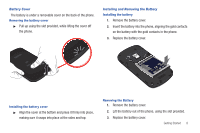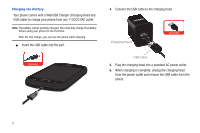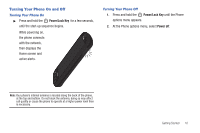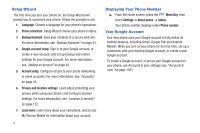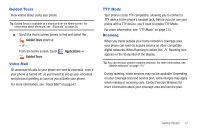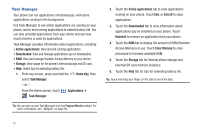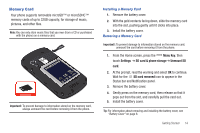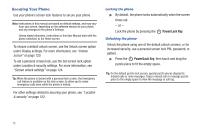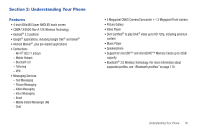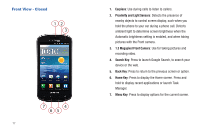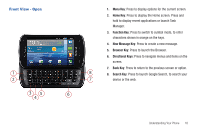Samsung SCH-I405 User Manual (user Manual) (ver.f8) (English(north America)) - Page 19
Task Manager - extended battery
 |
View all Samsung SCH-I405 manuals
Add to My Manuals
Save this manual to your list of manuals |
Page 19 highlights
Task Manager Your phone can run applications simultaneously, with some applications running in the background. Use Task Manager to see which applications are running on your phone, and to end running applications to extend battery life. You can also uninstall applications from your phone and see how much memory is used by applications. Task Manager provides information about applications, including: • Active applications: View and exit running applications. • Downloaded: View and manage applications you've downloaded. • RAM: View and manage Random Access Memory on your device. • Storage: View usage for the phone's internal storage and SD card. • Help: Useful tips for extending battery life. 1. From any screen, press and hold the Home Key, then select Task Manager. - or - From the Home screen, touch Applications ➔ Task Manager. Tip: You can also access Task Manager from the Program Monitor widget. For more information, see "Widgets" on page 29. 2. Touch the Active applications tab to view applications running on your phone. Touch Exit, or Exit all to close applications. 3. Touch the Downloaded tab to view information about applications you've installed on your phone. Touch Uninstall to remove an application from your phone. 4. Touch the RAM tab to display the amount of RAM (Random Access Memory) in use. Touch Clear Memory to clear processes to increase available RAM. 5. Touch the Storage tab for Internal phone storage and External SD card memory statistics. 6. Touch the Help tab for tips for extending battery life. Tip: Touch and drag your finger on the tabs to scroll the tabs. 13