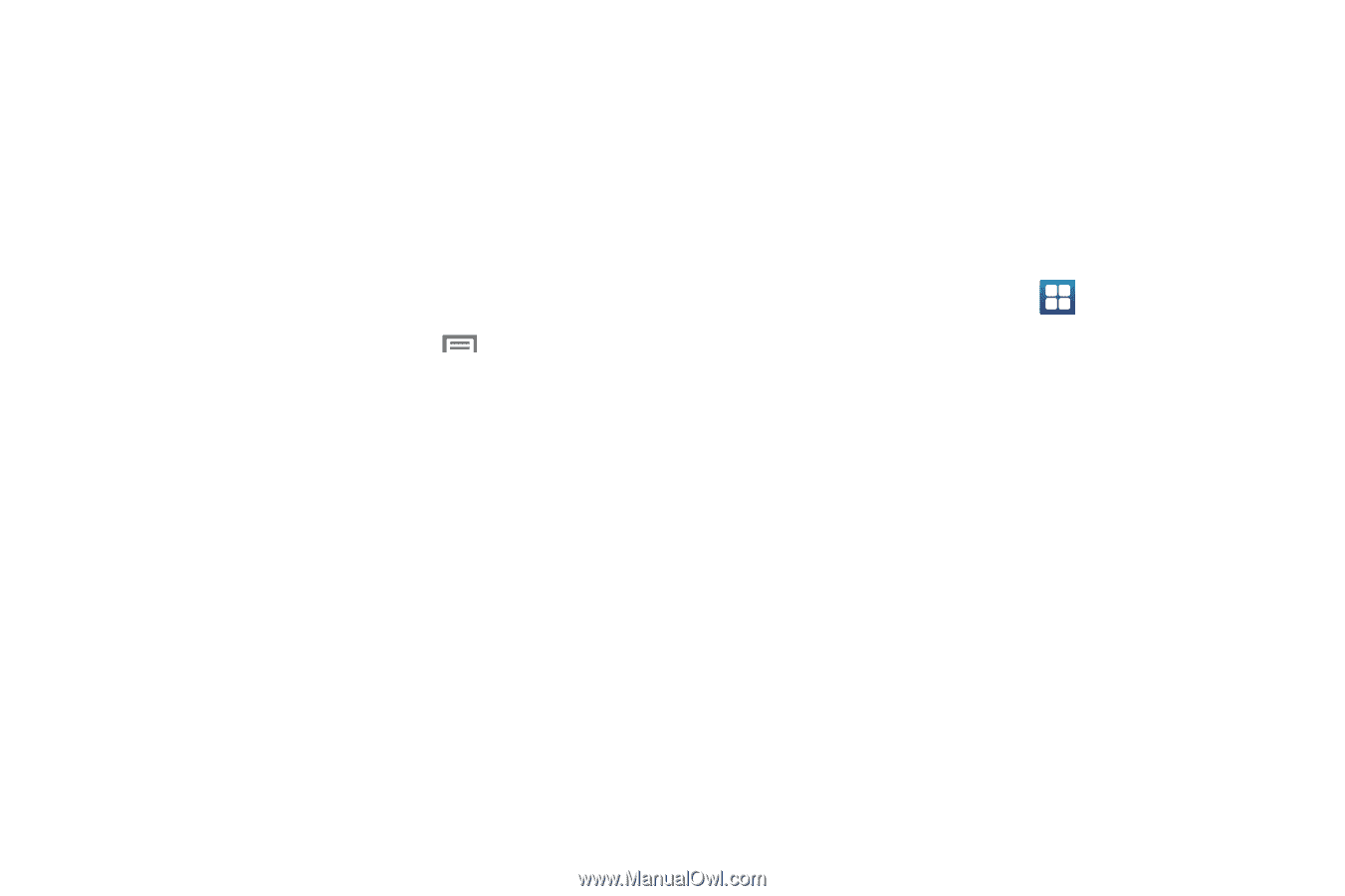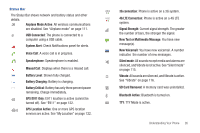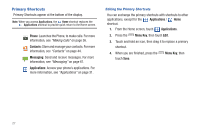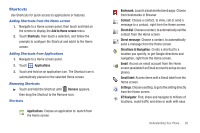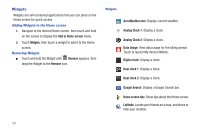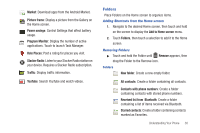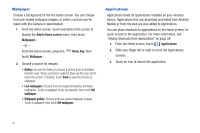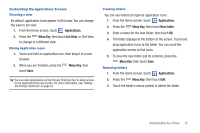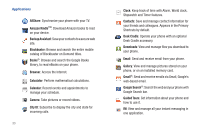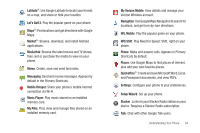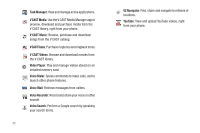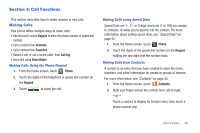Samsung SCH-I405 User Manual (user Manual) (ver.f8) (English(north America)) - Page 37
Wallpaper, Applications
 |
View all Samsung SCH-I405 manuals
Add to My Manuals
Save this manual to your list of manuals |
Page 37 highlights
Wallpaper Choose a background for the the Home screen. You can choose from pre-loaded wallpaper images, or select a picture you've taken with the Camera or downloaded. 1. From the Home screen, touch and hold on the screen to display the Add to Home screen menu, then touch Wallpapers. - or - From the Home screen, press the Menu Key, then touch Wallpaper. 2. Choose a source for images: • Gallery: Access the Gallery to choose a picture from an installed memory card. Touch a picture to select it, then use the crop tool to resize the picture, if desired. Touch Save to save the picture as wallpaper. • Live wallpapers: Choose from pre-loaded interactive animated wallpapers. Touch a wallpaper to see an example, then touch Set wallpaper. • Wallpaper gallery: Choose from pre-loaded wallpaper images. Touch a wallpaper, then touch Set wallpaper. Applications Applications holds all applications installed on your wireless device. Applications that you download and install from Android Market or from the web are also added to Applications. You can place shortcuts to applications on the Home screen, for quick access to the application. For more information, see "Adding Shortcuts from Applications" on page 28. 1. From the Home screen, touch Applications. 2. Slide your finger left or right to scroll the Applications screens. 3. Touch an icon to launch the application. 31