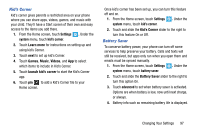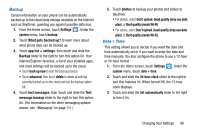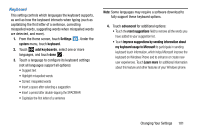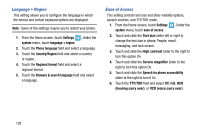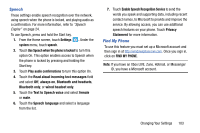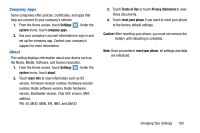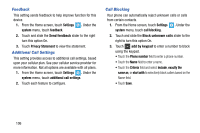Samsung SCH-I930 User Manual Ver.ll2_f2 (English) - Page 105
Keyboard
 |
View all Samsung SCH-I930 manuals
Add to My Manuals
Save this manual to your list of manuals |
Page 105 highlights
Keyboard This setting controls which languages the keyboard supports, as well as how the keyboard interacts when typing (such as capitalizing the first letter of a sentence, correcting misspelled words, suggesting words when misspelled words are detected, and more). 1. From the Home screen, touch Settings . Under the system menu, touch keyboard. 2. Touch add keyboards, select one or more languages, and touch done . 3. Touch a language to configure its keyboard settings (not all languages support all options): • Suggest text • Highlight misspelled words • Correct misspelled words • Insert a space after selecting a suggestion • Insert a period after double-tapping the SPACEBAR • Capitalize the first letter of a sentence Note: Some languages may require a software download to fully support these keyboard options. 4. Touch advanced for additional options: • Touch the reset suggestions field to remove all the words you have added to your suggestion list. • Touch Improve suggestions by sending information about my keyboard usage to Microsoft to participate in sending keyboard touch information, which helps Microsoft improve the keyboard on Windows Phone and to enhance or create new user experiences. Touch Learn more for additional information about this feature and other features of your Windows phone. Changing Your Settings 101