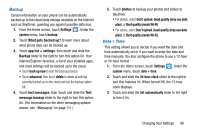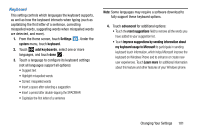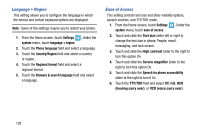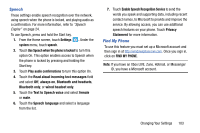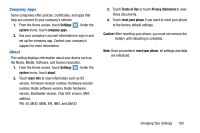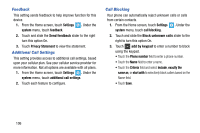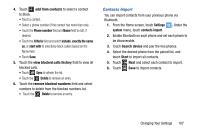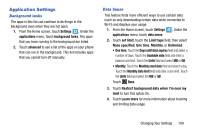Samsung SCH-I930 User Manual Ver.ll2_f2 (English) - Page 108
Phone Update
 |
View all Samsung SCH-I930 manuals
Add to My Manuals
Save this manual to your list of manuals |
Page 108 highlights
On the Find My Phone web page, you can: • Find it: Lets you to see your phone's approximate location on a map. • Ring it: Rings your phone for one minute using a special ringtone even if it is on silent or vibrate mode. • Lock it: Locks your phone so that nobody else can use it. You can also put a "please return" note on the screen. • Erase it: Removes all the information on your phone and resets it to the factory settings. On your phone, the following options are available. 1. From the Home screen, touch Settings . Under the system menu, touch find my phone. 2. Touch Send apps to my phone using push notifications (not SMS) to turn this option On. 3. Touch Save my phone's location periodically and before the battery runs out to make it easier to find to turn this option On. 4. Touch Privacy Statement to learn more about how this information is used. Phone Update 1. From the Home screen, touch Settings . Under the system menu, touch phone update. Updates are automatically located and installed. Note: Your phone continues to regularly check for updates, which you can install when you are connected to the PC. 2. Touch Tell me when updates are available for my phone to turn this option On. 3. Touch Automatically download updates if my data settings allow it to turn this option On. Important! This setting also causes a check for updates over Wi-Fi networks and when your phone is connected to your computer. 104