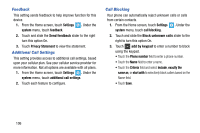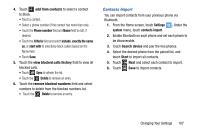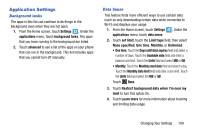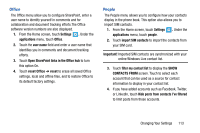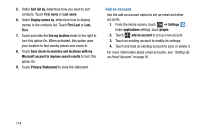Samsung SCH-I930 User Manual Ver.ll2_f2 (English) - Page 115
Messaging
 |
View all Samsung SCH-I930 manuals
Add to My Manuals
Save this manual to your list of manuals |
Page 115 highlights
Maps This setting allows your phone applications to use your location to provide better local search results. 1. From the Home screen, touch Settings . Under the applications menu, touch maps. 2. Touch and slide the Use my location slider to the right to turn this option On. 3. Touch download maps to add additional maps to your phone. Touch and select a continent/country, then touch download. 4. Touch check for updates to download any updates to your maps. Select a map to update, then touch install to begin downloading the update, or touch not now to postpone the download. 5. Touch delete history ➔ delete to remove all previous map searches and temporary files from your phone. 6. Touch Privacy Statement to view the statement. Messaging From this setting you can configure your messaging confirmations and whether or not to backup your messages. 1. From the Home screen, touch Settings . Under the applications menu, touch messaging. 2. Touch and slide the Text message backup slider to the right to turn this option On. 3. Touch and slide the SMS delivery confirmation slider to the right to turn this option On. 4. Touch and slide the MMS delivery confirmation slider to the right to turn this option On. 5. Touch and slide the Send MMS acknowledgement slider to the right to turn this option On. 6. Touch and slide the Automatically download MMS slider to the right to turn this option On. 7. Touch emergency alerts to configure: • Touch and slide the AMBER Alerts slider to the right to turn this option On. • Touch the Emergency alerts field and select Presidential only, Presidential and Extreme alerts, or all alerts. Changing Your Settings 111