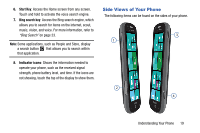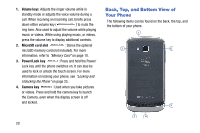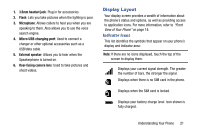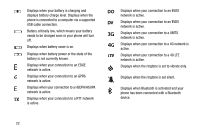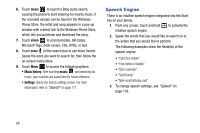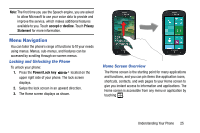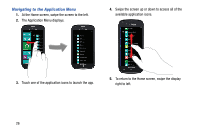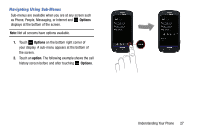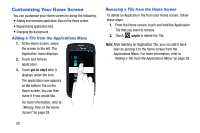Samsung SCH-I930 User Manual Ver.ll2_f2 (English) - Page 28
Speech Engine
 |
View all Samsung SCH-I930 manuals
Add to My Manuals
Save this manual to your list of manuals |
Page 28 highlights
6. Touch music to launch a Bing audio search, causing the phone to start listening for nearby music. If the recorded sample can be found in the Windows Phone Store, the artist and song appears in a pop-up window with a direct link to the Windows Phone Store, which lets you purchase and download the song. 7. Touch vision to scan barcodes, QR Codes, Microsoft Tags, book covers, CDs, DVDs, or text. 8. Touch voice (in the search bar) to use Voice Search. Speak the word you want to search for, then follow the on-screen instructions. 9. Touch Menu to access the following options: • Music history: After touching music and searching for music, your matches are saved here for future reference. • Settings: Opens the Search settings screen. For more information, refer to "Search" on page 117. Speech Engine There is an intuitive speech engine integrated into the Start key on your phone. 1. From any screen, touch and hold to activate the intuitive speech engine. 2. Speak the words that you would like to search on or the action that you would like to perform. The following examples show the flexibility of the speech engine: • "Call Chris mobile" • "Find coffee in Seattle" • "Open calendar" • "Text Brandy" • "Note send birthday card" 3. To change speech settings, see "Speech" on page 103. 24