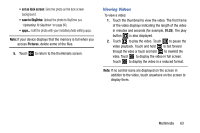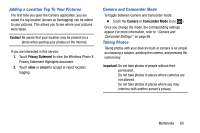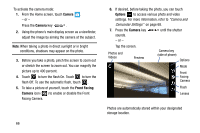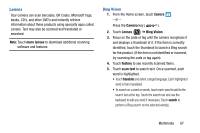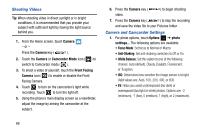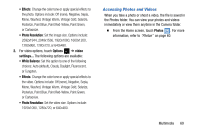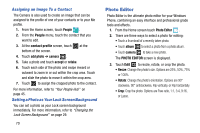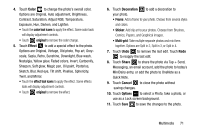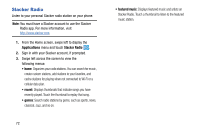Samsung SCH-I930 User Manual Ver.ll2_f2 (English) - Page 71
Lenses
 |
View all Samsung SCH-I930 manuals
Add to My Manuals
Save this manual to your list of manuals |
Page 71 highlights
Lenses Your camera can scan barcodes, QR Codes, Microsoft Tags, books, CD's, and other DVD's and instantly retrieve information about these products using specialty apps called Lenses. Text may also be scanned and translated or searched. Note: Touch more lenses to download additional scanning software and features. Bing Vision 1. From the Home screen, touch Camera . - or - Press the Camera key ( ). 2. Touch Lenses ( ) ➔ Bing Vision. 3. Focus on the code or tag until the camera recognizes it and displays a thumbnail of it. If the item is correctly identified, touch the thumbnail to launch a Bing search for the product. (If the item is not identified or incorrect, try scanning the code or tag again). 4. Touch history to see recently scanned items. 5. Touch scan text to search text. Once scanned, each word is highlighted. • Touch translate and select a target language. Each highlighted word is then translated. • To search on a word or words, touch each word to add to the search bar at the top. Touch the search bar and use the keyboard to edit any word if necessary. Touch search to perform a Bing search on the selected word(s). Multimedia 67