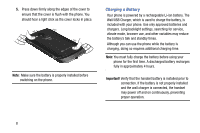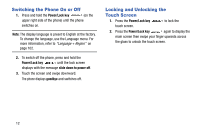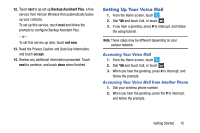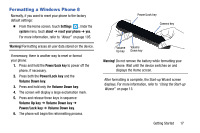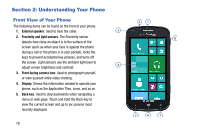Samsung SCH-I930 User Manual Ver.ll2_f2 (English) - Page 17
Using the Start-up Wizard
 |
View all Samsung SCH-I930 manuals
Add to My Manuals
Save this manual to your list of manuals |
Page 17 highlights
Using the Start-up Wizard The very first time you turn on your phone, the Start-up Wizard screen displays. Note: Your phone is able to make emergency calls without being set up or having a SIM card installed, if your mobile operator allows. To place an emergency call, touch emergency call and dial 911 or the appropriate emergency phone number. 1. Touch get started. The CHOOSE A LANGUAGE screen displays. The language you choose determines how text displays on your phone. 2. Touch the language you want to use and touch next. • If you choose a language other than English, the SWITCH YOUR LANGUAGE screen displays. Touch ok to restart the phone and change the language or touch cancel to return to the CHOOSE A LANGUAGE screen. 3. Read the Windows Phone Terms of Use and touch accept. The SET UP YOUR PHONE screen displays. 4. Touch recommended to allow the Start-up Wizard to configure your phone to the recommended settings. - or - Touch custom to manually configure the phone yourself. If you select custom, follow the on-screen instructions. 5. Touch the What's your home country/region? field and select a country. 6. Touch the What time zone are you in? field and select a time zone. Note: If there is no SIM card installed, you will need to manually enter the current date and time. Getting Started 13