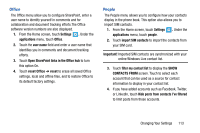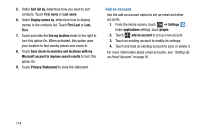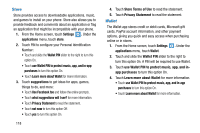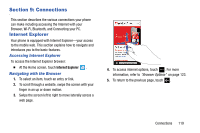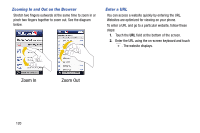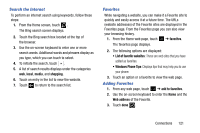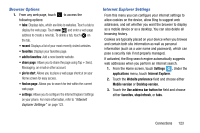Samsung SCH-I930 User Manual Ver.ll2_f2 (English) - Page 122
Store, Wallet
 |
View all Samsung SCH-I930 manuals
Add to My Manuals
Save this manual to your list of manuals |
Page 122 highlights
Store Store provides access to downloadable applications, music, and games to install on your phone. Store also allows you to provide feedback and comments about an application or flag an application that might be incompatible with your phone. 1. From the Home screen, touch Settings . Under the applications menu, touch store. 2. Touch PIN to configure your Personal Identification Number: • Touch and slide the Wallet PIN slider to the right to turn this option On. • Touch use Wallet PIN to protect music, app, and in-app purchases to turn this option On. • Touch Learn more about Wallet for more information. 3. Touch suggestions to get ideas for apps, games, things to do, and more: • Touch Use Facebook too and follow the online prompts. • Touch what suggestions will I see? for more information. • Touch Privacy Statement to read the statement. • Touch not now to turn this option Off. • Touch yes to turn this option On. 118 4. Touch Store Terms of Use to read the statement. 5. Touch Privacy Statement to read the statement. Wallet The Wallet app stores credit or debit cards, Microsoft gift cards, PayPal account information, and other payment options, giving you quick and easy access when purchasing online or in stores. 1. From the Home screen, touch Settings . Under the applications menu, touch Wallet. 2. Touch and slide the Wallet PIN slider to the right to turn this option On. A PIN will be required to use Wallet. 3. Touch use Wallet PIN to protect music, app, and inapp purchases to turn this option On. 4. Touch Learn more about Wallet for more information. • Touch use Wallet PIN to protect music, app, and in-app purchases to turn this option On. • Touch Learn more about Wallet for more information.