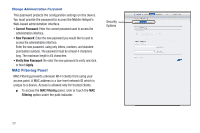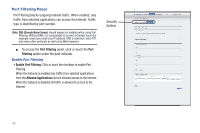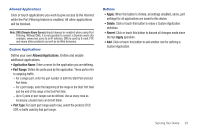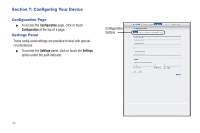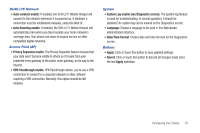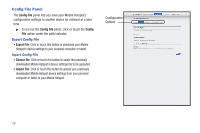Samsung SCH-LC11 User Manual Ver.fd04-f6 (English(north America)) - Page 25
Enable MAC Filtering, Trusted Client MAC Address List, Trusted Client List, Add Client, Delete - dropping clients
 |
View all Samsung SCH-LC11 manuals
Add to My Manuals
Save this manual to your list of manuals |
Page 25 highlights
Enable MAC Filtering Caution!: Before enabling this feature, ensure that the MAC address of your own PC or tablet is included in the Trusted Client list. Otherwise, the Mobile Hotspot will disconnect from your Wi-Fi device, and you won't be able to reconnect. • Enable MAC Filtering: Click or touch the checkbox to enable MAC Address Filtering. When the featured is enabled only Trusted Clients can connect. If the MAC address is in the Trusted Client MAC Address List, access is allowed. Otherwise, access is blocked. When this feature is disabled the MAC address of each Wi-Fi client is not checked. All clients will be allowed to connect. Note: Whether enabled or disabled, clients must have the correct Wi-Fi Security settings to connect. Trusted Client List MAC addresses of trusted clients are listed here. If you have not entered any MAC addresses, this field will be empty. ᮣ To add a client to the Trusted Client List, click or touch the Add Client button. Caution!: Before enabling MAC Filtering, add the MAC address of your own PC or tablet to the Trusted Client list. Otherwise, the Mobile Hotspot will disconnect from your Wi-Fi device, and you won't be able to reconnect. ᮣ To remove a client from the Trusted Client List, click or touch the drop down menu to select a device and click or touch the Delete Client button. Note: On Windows PCs, the "MAC address" is called the "Physical Address". You can check the properties or status of the Wi-Fi interface on your PC to find the MAC address of your PC. Buttons • Add Client: Click or touch to add the MAC address typed in the Add Trusted Client MAC Address field to the Trusted Client List. • Delete Client: Click or touch to remove a device from the Trusted Client List. • Apply: Click or touch to save changes made to the list. • Revert: Click or touch to discard changes made to the list. Securing Your Device 21