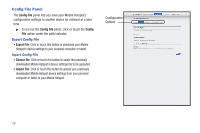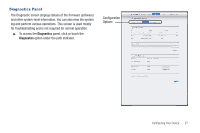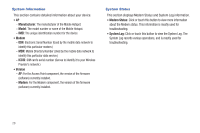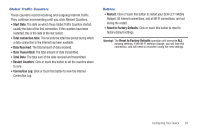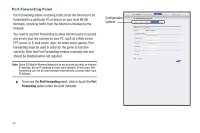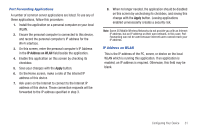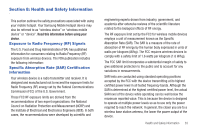Samsung SCH-LC11 User Manual Ver.fd04-f6 (English(north America)) - Page 35
IP Address on WLAN, Apply - port forwarding
 |
View all Samsung SCH-LC11 manuals
Add to My Manuals
Save this manual to your list of manuals |
Page 35 highlights
Port Forwarding Applications A number of common server applications are listed. To use any of these applications, follow this procedure: 1. Install the application on a personal computer on your local WLAN. 2. Ensure the personal computer is connected to this device, and record the personal computer's IP address for the Wi-Fi interface. 3. On this screen, enter the personal computer's IP Address in the IP Address on WLAN field beside the application. 4. Enable this application on this screen by checking its checkbox. 5. Save your changes with the Apply button. 6. On the Home screen, make a note of the Internet IP address of this device. 7. Ask users on the Internet to connect to the Internet IP address of this device. These connection requests will be forwarded to the IP address specified in step 3. 8. When no longer needed, the application should be disabled on this screen by unchecking its checkbox, and saving this change with the Apply button. Leaving applications enabled unnecessarily creates a security risk. Note: Some 3G Mobile Wireless Networks do not provide you with an Internet IP address, but an IP address on their own network. In this case, Port Forwarding can not be used because Internet users cannot reach your IP address. IP Address on WLAN This is the IP address of the PC, server, or device on the local WLAN which is running this application. If an application is enabled, an IP address is required. Otherwise, this field may be blank. Configuring Your Device 31