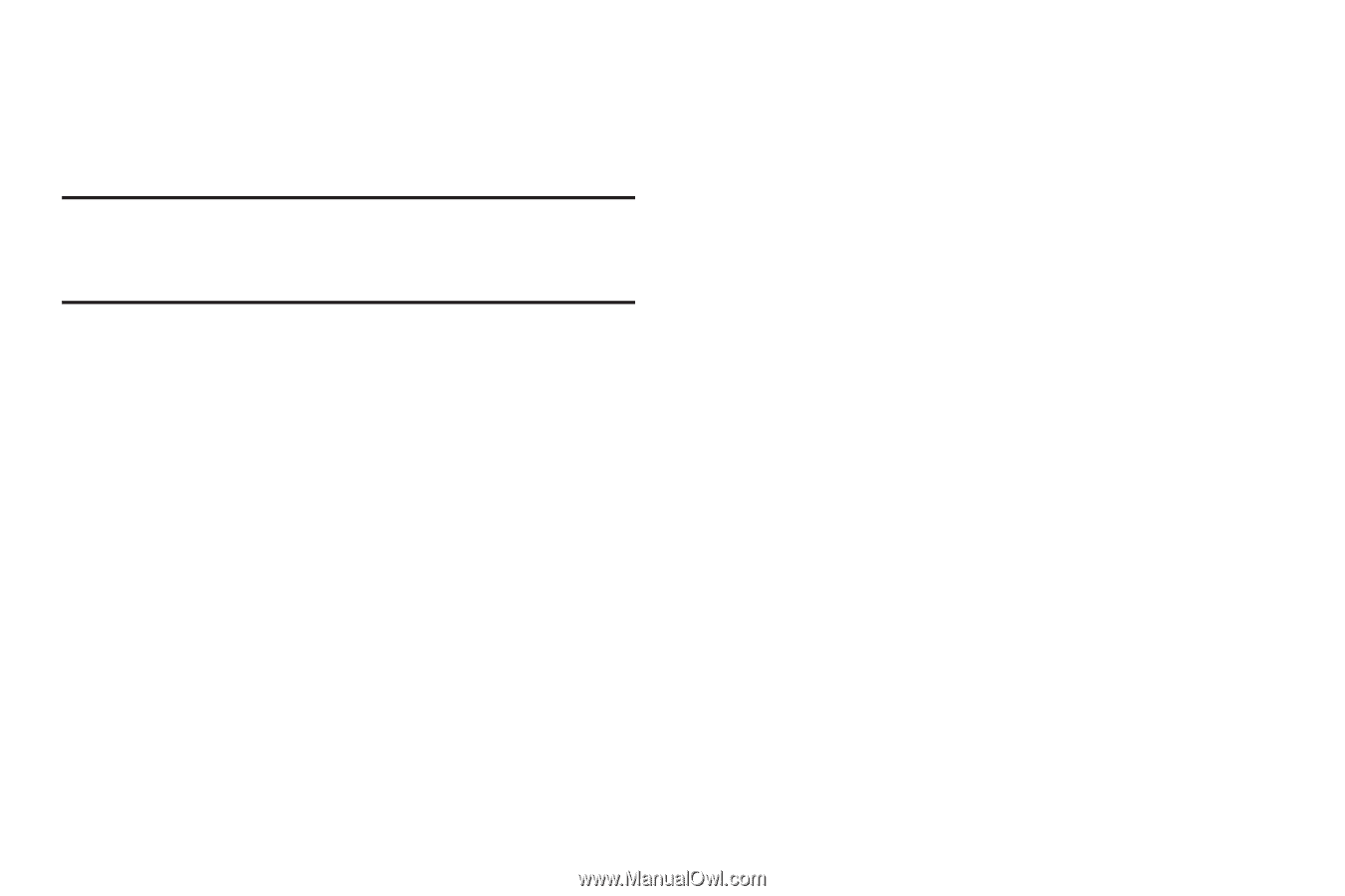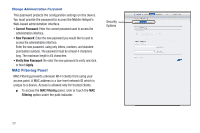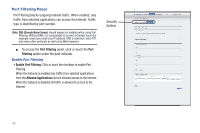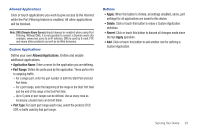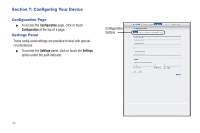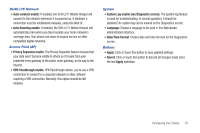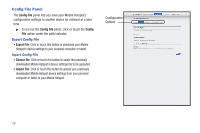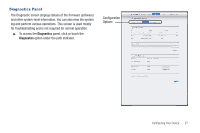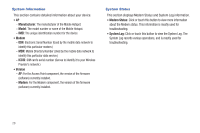Samsung SCH-LC11 User Manual Ver.fd04-f6 (English(north America)) - Page 27
Allowed Applications, Application Name, Port Range, Port Type, Apply, Delete, Revert
 |
View all Samsung SCH-LC11 manuals
Add to My Manuals
Save this manual to your list of manuals |
Page 27 highlights
Allowed Applications Click or touch applications you wish to give access to the internet while the Port Filtering feature is enabled. All other applications will be blocked. Note: DNS (Domain Name Server) should always be enabled when using Port Filtering. Without DNS, it is not possible to convert a Domain name (for example, www.msn.com) to an IP address. DNS is used by E-mail, FTP, and many other protocols as well as by Web browsers. Custom Applications Define your own Allowed Applications. Define and enable additional applications. • Application Name: Enter a name for the application you are defining. • Port Range: Define the ports used by the application. These ports refer to outgoing traffic. - For a single port, enter the port number in both the Start Port and End Port fields. - For a port range, enter the beginning of the range in the Start Port field and the end of the range in the End Port field. - Up to 5 ports or port ranges can be defined. Use as many rows as necessary; unused rows can be left blank. • Port Type: For each port range (each row), select the protocol (TCP, UDP, or both) used by that port range. Buttons • Apply: When this button is clicked, all settings (enabled, name, port settings) for all applications are saved to this device. • Delete: Click or touch this button to erase a Custom Application definition. • Revert: Click or touch this button to discard all changes made since the last Apply operation. • Add: Click or touch this button to add another row for defining a Custom Application. Securing Your Device 23